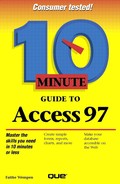Creating a Form with AutoForm
The easiest way to create a form is with AutoForm. AutoForm simply plunks the fields from a single table into a form; it's the least flexible way but it's very convenient. Follow these steps:
From the Database window, click the Forms tab.
Click the New button. The New Form dialog box appears (see Figure 13.1).
Figure 13.1. Choose how you want to create your form.

Click AutoForm: Columnar to create a columnar form (the most popular kind). This creates a form that contains your fields in a single column. Or click AutoForm: Tabular for a form that looks like a table, or AutoForm: Datasheet for a form that looks like a datasheet.
Open the drop-down list at the bottom of the dialog box and choose the table this form will be associated with.
Click OK. The form appears, ready for data entry.
If the form created by AutoForm is not what you want, delete it and try again with the Form Wizard that is explained in the next section. To delete the form, close it, and answer No when asked if you want to save your changes.