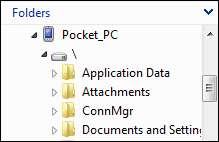The Windows Mobile SDK provides an emulator kit that lets you test your mobile applications on a PC without the need for a real device. Although you can test your applications on a real mobile device connected to your PC, chances are you will most likely use the emulator at one point or another out of convenience.
When using this emulator, you will most likely need to transfer files between your development machine and the emulator. Before you can do this, you must first establish an ActiveSync connection between the two by simulating a cradle on the emulated device. To do this, you must have ActiveSync 4.5 (for Windows XP users) or Windows Mobile Device Center (for Windows Vista users) installed on the development machine.
Open Windows Mobile Device Center and click on Connection Settings under Mobile Device Settings. Ensure that the DMA option has been selected under Allow connections to one of the following.
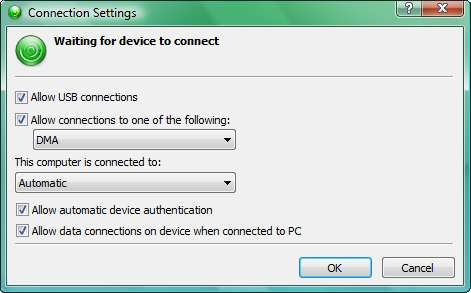
After saving these settings, run the emulator either by running your project in Debug mode or by navigating to Tools | Connect to device in your Visual Studio IDE. After your emulator is up and running, navigate to Tools | Device Emulator Manager.
You will be prompted with a window displaying a list of all device emulators registered on your system. Locate the active emulator (the one with an icon of a green arrow next to it). Right-click on this emulator and select the Cradle action from the pop-up menu that appears.
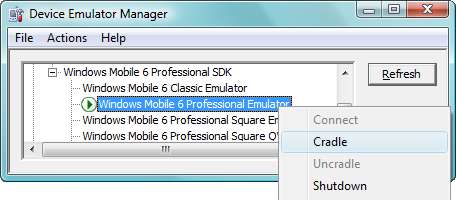
Upon doing so, your emulator will begin to connect to ActiveSync/Mobile Device Center. Once it has connected successfully, your ActiveSync/Mobile Device Center will display a Connected message. You will now find that you can access the filesystem of the emulated device via Windows Explorer on your development machine.