To send messages remotely from a mobile device to a server, your server must also have queues (and, therefore, MSMQ) set up. Not all PCs or servers come with MSMQ installed by default. To install MSMQ on your PC, you simply have to follow these steps:
- Navigate to the Control Panel of your operating system, and launch Add/Remove Programs (in Windows XP) or Programs and Features (in Windows Vista).
- On the left pane, you will be able to see the Add/Remove Windows Components shortcut (in Windows XP) or Turn Windows Features on or off shortcut (in Windows Vista). Click on the shortcut.
- In the ensuing pop-up window, ensure that all the Microsoft Message Queue (MSMQ) Server options are checked. (The naming of the various subcomponents might also differ between Windows XP and Vista.)
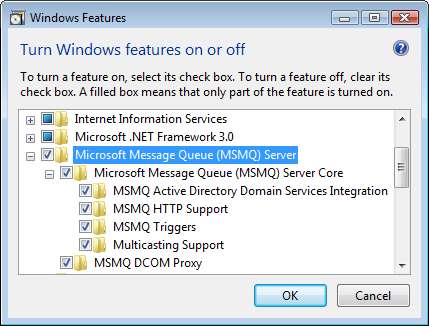
- Click OK to begin installation. You might be prompted for the Windows setup CD in the process.
- After a successful installation, you will have access to the various message queuing features in the Control Panel | Administrative Tools | Computer Management tool. You will see a Message Queuing node under the Services and Applications node. Through this area, you can manually create/remove a queue and also browse through messages sitting in these queues.
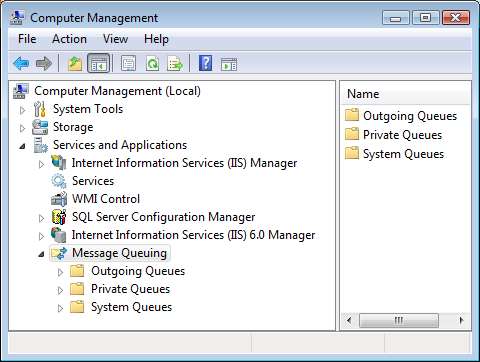
You will now create a local private queue in your server by right-clicking the Private Queues node and then choosing New | Private Queue from the context menu. Specify private$jobqueue as the name for this queue. Do not check the Transactional checkbox.
You will now see your queue added to the Private Queues section. Right-click on the queue and navigate to its properties window. Under the Security tab, ensure that you have granted the ANONYMOUS_LOGON, IUSR_MachineName, and IWAM_MachineName accounts at least the Receive Message and Peek Message rights.
