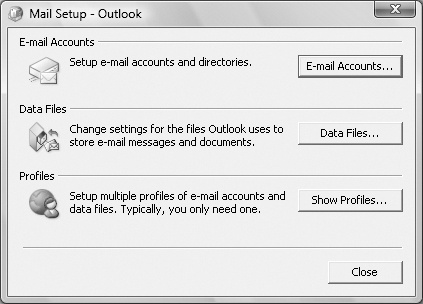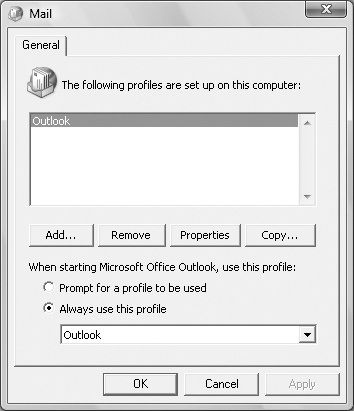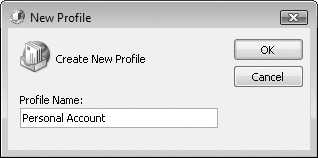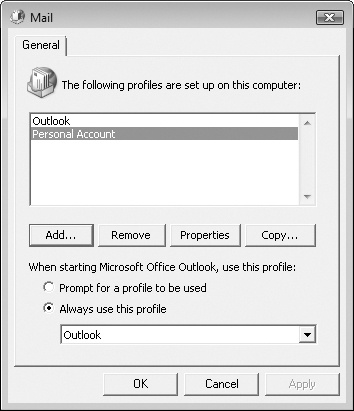In the same way that multiple users of a computer running Windows Vista or Windows XP can have individual user profiles, you can have more than one e-mail profile on your computer. Each profile can include multiple e-mail accounts, but only one Exchange Server account. Most people will have only one e-mail profile, but if you want to connect to multiple Exchange accounts—for instance, if you have e-mail accounts with two companies that you access from the same computer—you can do so only through a second e-mail profile.
E-mail profiles are stored in the Windows registry. You create additional profiles from Windows, rather than from Outlook.
If you have multiple e-mail profiles, you can instruct Outlook to log on to one by default or to prompt you to select a profile each time it starts. If you’re planning to regularly access more than one profile, the latter is the easiest solution.
Tip
You can’t switch between profiles while Outlook is running. If you don’t select the option to have Outlook prompt you for a profile, you can change the default profile from the Windows Control Panel.
In this exercise, you will create a second Outlook profile and configure Outlook so that you can choose which profile to log on to each time you start Outlook. There are no practice files for this exercise.
Exit Outlook if it is running.
On the Start menu, click Control Panel.
In the left pane, click Classic View to display the individual module icons.
In Control Panel, double-click the Mail icon. If the User Account Control message box requesting permission to continue appears, click Continue.
Troubleshooting
The Mail icon appears only after you have completed the initial Outlook account configuration.
The Mail Setup dialog box opens. You can set up e-mail accounts and data files from this dialog box or from Outlook.
In the Mail Setup dialog box, click Show Profiles.
The Mail dialog box opens, listing the mail profiles set up on your computer under your user account profile. Other people’s mail profiles are not visible to you.
Outlook created the Outlook profile the first time you configured Outlook to connect to an e-mail account.
In the Mail dialog box, click Add.
The New Profile dialog box opens.
In the Profile Name box, type a name to identify your second profile.
Tip
You cannot change the name of a profile after you create it. If you want to work under a different profile name you must create a new profile.
You should make this name obvious—for instance, the name of the company or e-mail account the profile applies to.
Click OK.
The Add New E-mail Account wizard starts.
If the Choose E-mail Service page appears, select the Internet E-mail or Microsoft Exchange option, and then click Next.
On the Auto Account Setup page, enter the display name, e-mail address, and password of the e-mail account you want to associate with the new profile in the corresponding text boxes, and then click Next.
After Outlook connects to the e-mail account, click Finish.
Troubleshooting
If Outlook isn’t able to successfully connect to your account, see "Troubleshooting the Startup Wizard" earlier in this chapter.
The new profile appears in the Mail dialog box.
In the Mail dialog box, select the Prompt for a profile to be used option, and click OK.
Start Outlook.
The Choose Profile dialog box opens.
Click the Profile Name arrow, and in the list, click the profile you want to connect to.
If you want to stop this box from appearing in the future, you can click Options, and then select the Set As Default Profile check box. You can select an alternate default profile or have Outlook prompt you by returning to the Mail dialog box in Control Panel.