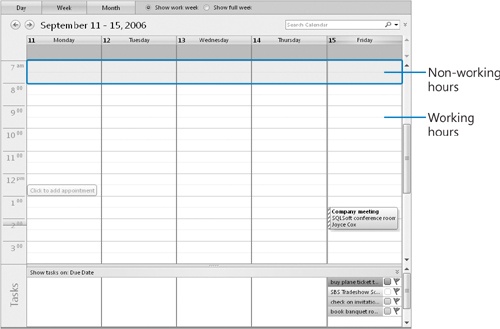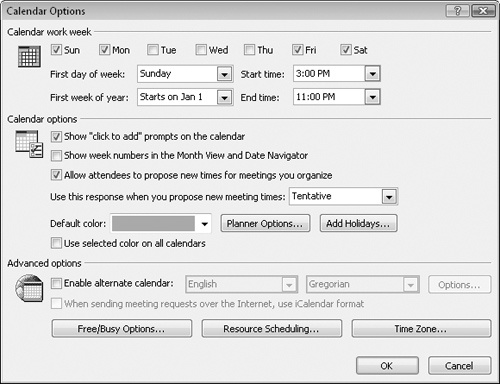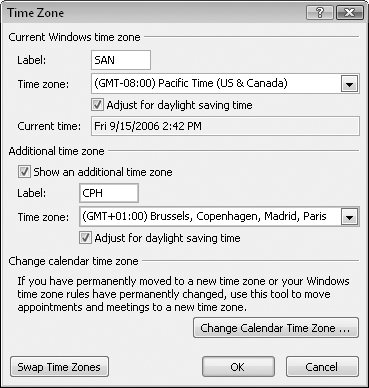You can tell Outlook what your work schedule is so that other people can make appointments with you only during the times that you plan to be available. This defined time is called your work week.
By default, Outlook defines the work week as Monday through Friday from 8:00 A.M. to 5:00 P.M. You can change this to suit your needs—for instance, if you work a late shift or on weekends. Your work week is colored differently in your calendar and by default is the only time displayed to other people on your network who look at your calendar.
In this exercise, you will view and change your work week. There are no practice files for this exercise.
At the top of the Calendar pane, select the Show work week option.
Scroll the calendar page so that you can see the beginning or end of the work day, indicated by a change in shading.
On the Tools menu, click Options.
On the Preferences tab of the Options dialog box, click Calendar Options.
The Calendar Options dialog box opens.
In the Calendar work week area, select the Sun and Sat check boxes, and clear the Tue, Wed, and Thu check boxes.
The work week is now set to Friday through Monday.
Click the Start time arrow, and in the list, click 3:00 PM. Then click the End time arrow, and in the list, click 11:00 PM.
Click OK in each of the open dialog boxes.
Your calendar displays your new work week settings.