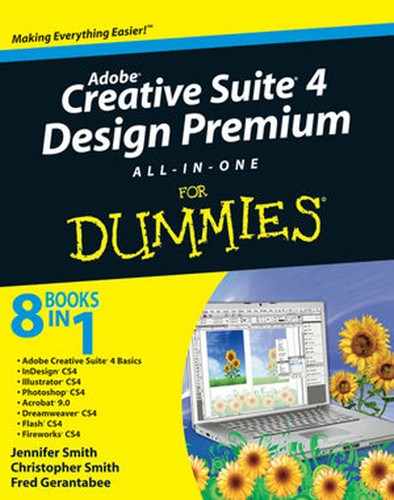Discovering the real purpose of filters and extensions
Using common extensions and filters in Adobe CS4
Extensions (also known as plug-ins) are pieces of software that you install or save on your computer that work as add-ons to existing programs. For example, an extension may enable you to integrate with a different program, or it may help add functionality to the program (such as the ability to create 3D text). Extensions may allow you to change the appearance of an object in your software or add a 3D effect to a video file. Filters are used to change parts of a document. Even if you haven't used Photoshop, you're probably already familiar with some of the popular Photoshop filters, such as the filters used for artistic effects, like the Watercolor and Emboss filters. This chapter shows you common plug-ins, extensions, and filters, as well as how to use them in the Creative Suite.
Extensions are sometimes used for similar tasks in several programs and are designed to enhance a program's existing capabilities. Extensions and filters can also dramatically speed up the creative process. At the mere click of a button, you can add an amazing effect to your project that may have taken many hours to accomplish without the plug-in.
Additional filters and plug-ins for the programs are available or linked from the Adobe Web site. It's also very easy to find plug-ins on the Web for download as well. A search yields many results for these packages. A good place to start is at the Adobe Exchange, located at www.adobe.com/cfusion/exchange/index.cfm. This site includes a wealth of tools that you can download and install for the all the applications in the Creative Suite.
Tip
Filters for Photoshop are probably the most common kind of add-on you find online. You have to purchase many filters before you can download and use them; however, some filters are offered for free.
InDesign offers many filters for importing and exporting text. Plug-ins are available that enable you to work with PageMaker and for helping to import and paste in other content. Many plug-ins for InDesign are designed to help you with the following functions:
Lay out spreads correctly for a printer.
Create sophisticated indexes and tables of contents.
Create advanced cross-references within your documents.
Create page previews and thumbnails of your documents.
Other filters created for InDesign can help you import certain content, such as text. A lot of the time, you'll find that text formatting is lost when you import content into InDesign. Filters can help you retain this original formatting when you're importing text. These plug-ins and filters are just a small sample of what's available for InDesign. In all likelihood, many more plug-ins will be created for the software.
Photoshop has a lot of plug-ins and filters already included with the program when you install it that give more functionality to the program. Not only can you find additional filters, but you can also find plug-ins to add new features that can inevitably add some interesting effects to your documents. You can also find a plug-in that installs a great number of filters into Photoshop. The kinds of filters and plug-ins you can find for Photoshop create the following effects:
Remove blemishes and scratches from photos using special tools.
Create 3D text, objects, and effects using several different plug-ins. Effects include drop shadows, bevels, and embosses that go beyond what's already available in Photoshop.
Use special masking tools to create amazing selections of difficult items like fur and hair.
Use one of thousands of special effects made by many companies to enhance, modify, and add to your images.
Add a frame from a library to place around your favorite images.
These are only some of the many Photoshop plug-ins (which are commonly a set of many filters bundled together) available.
Many plug-ins have custom interfaces that you can use to make your settings. These interfaces include sliders, text fields, and buttons, and usually a thumbnail preview of how the filter is affecting the image. These interfaces vary greatly in style and features, but they're usually fairly intuitive and easy to use.
You can find many tools to extend the capabilities of Illustrator. Plug-ins are available that enable you to take 3D illustration farther than the standard 3D features allow. You can create forms from your drawings and also take your 3D files and turn them into line drawings. Other plug-ins, ranging from simple to very complex, allow you to
Create multipage documents.
Organize your font sets.
Add common symbols (such as road signage) to use in your documents. The symbols are organized into libraries that you can use right in the Illustrator workspace.
Import CAD (Computer-Aided Design) files into a document.
Create interactive documents.
Handle patterns geared at creating textures and backgrounds.
You can enhance Illustrator's capabilities after you download and install a few plug-ins. Simple projects become much more interesting or complex by merely entering a value and clicking a button.
Tip
Some fun things to download and install into Illustrator are custom brushes. This means that you can have a wider array of brushes available to work with when you create drawings and illustrations. Styles can also be installed into Illustrator and usually obtained for free. You can also download and install custom brushes for Photoshop.
Acrobat has several plug-ins available that help speed up and diversify your project workflow. Some plug-ins available for Acrobat are designed to help you
Add new stamps to the documents.
Add features, such as page numbering and watermarks.
Streamline productivity by offering solutions for batch processing.
Convert file formats to diversify what kinds of documents you can create from Acrobat.
Work with and fix the PDF (Portable Document Format) in prepress quickly and efficiently.
Many of the plug-ins available for Acrobat enable you to batch process the pages in a document. This means that all the pages are processed at one time. Many plug-ins for Acrobat help save you a lot of time when you're creating PDF files. Plug-ins are usually designed to be very easy to use and can thus save you from having to perform a tedious and repetitive task.
Plug-ins for Acrobat are available from the Adobe Web site, as well as numerous third-party Web sites.
Dreamweaver offers you a quick and easy way to make Web pages, but you can add more tools to Dreamweaver to diversify what the program can do. These extensions (essentially, plug-ins) also speed up the process of creating Web sites. Some of the available plug-ins are described in the following list:
Add e-commerce modules to a Web site automatically.
Create professional DHTML (Dynamic HTML) and CSS (Cascading Style Sheets)-based vertical and horizontal menus.
Add a calendar popup.
Add PayPal to your Web site.
Dreamweaver also allows you to use behaviors in the program. Behaviors are premade JavaScript scripts that can be added to your Web sites for additional interactivity or interest. You can also use premade templates for your sites, many of which are available at www.adobe.com/cfusion/exchange.
You can install plug-ins or filters into your Creative Suite programs. For example, a filter can enhance an existing photo in a very exciting way. After you install a plug-in into Photoshop or Illustrator that includes a bunch of additional filters, check out what the filter can do to your photos.
Install some filters for Photoshop (or Illustrator or any other program in the suite). After you complete the installation and restart your computer, if necessary, open Photoshop and locate the Filter menu option (the new filters are available in this menu).
To use a filter or plug-in after installing it, follow these steps:
Open a file in the appropriate program so that you can try your new filter or plug-in.
For example, if you downloaded a Photoshop plug-in that added a new filter, open an interesting photo that you want to apply an effect to in Photoshop. Choose a photo that has many colors or a lot of contrast to work with.
Choose a filter from the Filter menu.
Select a filter that you've installed from the Filter menu. You may also find that a plug-in created a new menu item in the program — in that case, use the new menu item to apply the effect.
Modify the filter's (or plug-in's) settings, if necessary, and click OK to apply the effect.
Sometimes, you have a thumbnail preview to assess how the filter changes the image. For some filters and plug-ins, you even use a custom interface to manipulate the document. You can then change the settings accordingly until you're happy with the modifications that will be applied.
Look at the image or document after you choose and apply the filter or plug-in.
Your image or file is updated immediately. If you're unhappy with the results, you can either undo your changes by choosing Edit

Warning
Filters add a great deal of interest and variety to a document. However, you can easily go overboard when using filters and plug-ins. You can use filters in many different ways in the Design Premium Suite — and some of these ways you use filters (and the filters themselves) are considered better than others. Going into filter overload is easy, particularly when you first start using filters. This is okay when you're experimenting with filters; just make sure that you don't use too many filters on one part of an image when you're creating a final project. For example, if you bevel and emboss a particular letter in a few different ways, that character can become illegible. Similarly, adding a huge drop shadow can distract the eye from other parts of the text.
The trick is knowing what you intend to accomplish with your document before you actually go about creating it. If you set out to create your project with a particular design in mind, you can sometimes achieve better results. Try drawing your ideas on paper first, writing down some notes about what you want to achieve, and thinking about the plug-ins you want to use to achieve it. Use one filter at a time and make sure that you like the results before moving on to the next. The alternative is to continue adding filter upon filter to achieve a particular result when you aren't quite sure what you're after or how to get there. You can end up with a picture with too many filters applied and an unpleasant result. With a clear idea of what you want out of a picture and what filters you need to achieve that effect, you'll use filters in a much more successful way.