Rebooting and Shutting Down
You can shut down or reboot your system in many different ways. Everyone should know more than one way to turn off (or reboot) the computer.
To reboot or shut down using Log Out:
1. | Select Log Out from the Gnome main menu. The Red Hat Linux logon screen will open. |
2. | Click the Options button. |
3. | Choose Reboot or Halt from the System menu. |
Tip
Whatever method you use to shut down your system, make sure the powering-down sequence has completed before you turn off the power. You will know the sequence is complete when the message "Power down" appears on the screen.
To reboot using a terminal window:
1. | Open a terminal window. |
2. | At the Linux prompt, enter shutdown –r now
or enter reboot. |
To shut down using a terminal window:
1. | Open a terminal window. |
2. | At the Linux prompt, enter shutdown –h now
or enter halt. |
Tip
If you are logged on without root permission, you will be prompted for the root password before you can reboot or shut down.
Tip
The shutdown command is considered the safest and most genteel way to initiate a Unix shutdown or reboot. It is least likely to produce problems next time you start Linux. However, the procedure is longer and more complex than the rather quick and dirty halt or reboot.
Tip
For more information on shutdown command options, see Appendix A.
Figure 3.29. The Gnome Menu Editor is used to add folders and items to the main menu.
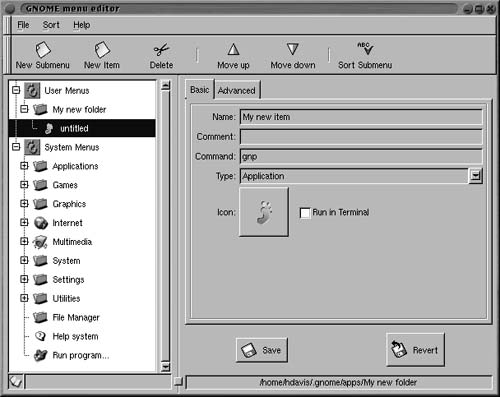
Figure 3.30. Once you have created a folder, you can add a new item to it by clicking the New Item button.
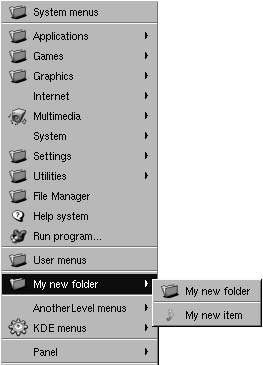
Figure 3.31. The folders and items you have added will appear on the Gnome main menu.

