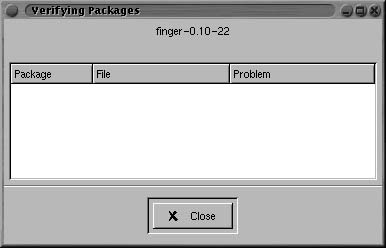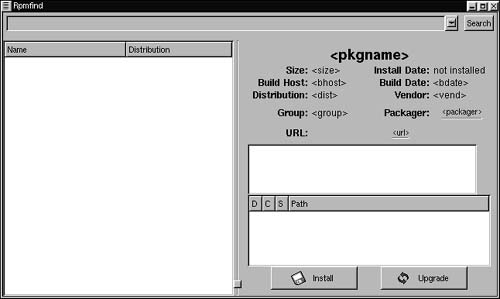Using GnoRPM
One of the main features that distinguishes Red Hat Linux 6 from other versions of Linux that incorporate the Linux 2.2 kernel is the inclusion of Red Hat Package Manager (RPM).
Red Hat has developed RPM as a standardized way to distribute, install, and upgrade Linux software, or packages.
GnoRPM is the version of RPM that runs under the Gnome desktop environment. If you plan to install any programs that were not installed with the original CD, or to upgrade any programs, you will be using GnoRPM.
Tip
An available package is a package that is ready to be installed. Availability of a package does not mean that the package has been installed. Also, the package file is different from the binary it contains, which may have its own installation script once it has been unpackaged.
To list available packages:
1. | Select GnoRPM from the System menu on the Gnome main menu. |
2. | Select a folder in the left pane. The packages in that folder are listed in the right pane (Figure 3.39). |
Querying a package
The way to discover what is in a package is to query the package.
To query a package:
1. | Select a package in the right pane of GnoRPM. |
2. | Click the Query button on the GnoRPM toolbar. The Package Info window will open, displaying information about the contents of the package (Figure 3.40). |
Verifying a package
You may want to check that the files in a package have not been corrupted and that the package contains all necessary dependencies. To check this, you will need to verify the package.
To verify a package:
-
With a package selected in GnoRPM, click the Verify button; or with the Package Info window open, click the Verify button.
The Verify Packages window will scan the package and then open (Figure 3.41). If there are no error messages or warnings in the window, then the package has been verified.
To install a package from a CD:
Tip
The default location for packages on CDs distributed by Red Hat is //mnt/Redhat/ RPMS.
To install a package from the Web:
1. | With GnoRPM open, click the Web Find button. The RPMfind dialog box will open with no contents listed (Figure 3.44). |
2. | Pass the mouse over the area to the right of the URL label until a button appears. |
3. | Click the button. The list of packages available over the Web from Red Hat will appear. |
4. | |
5. | To install the package, click the Install button. |
Tip
Don't try this without a broadband (read: very fast) connection to the Web. Otherwise, this process may take a while!