Using FIPS
The FIPS program is a DOS utility that is used to carve a Linux partition out of your existing hard drive. It is easy to use and should be your first choice for proceeding if you want to keep Windows on your Linux box-to-be.
Figure 2.5. Check Copy System Files to make a floppy disk bootable.
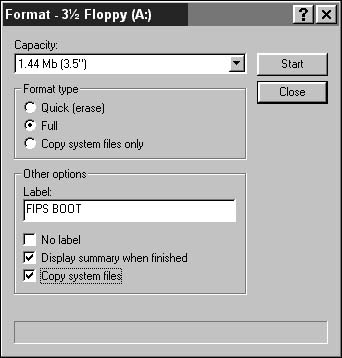
To repartition using FIPS:
1. | Place a blank floppy disk in your drive. |
2. | Using Windows Explorer, select the floppy drive (usually drive A). |
3. | Right-click the drive and select Format from the pop-up menu. The Format dialog box will open (Figure 2.5). |
4. | Check Copy System Files to make the floppy disk bootable. |
5. | Click Start. |
6. | After the disk has been formatted, use Windows Explorer to copy the files fips.exe and restorrb.exe from the dosutilsfips20 directory on the Red Hat Linux 6 CD to the floppy disk. |
7. | Shut down Windows and reboot your computer. It will power up to an A:> prompt |
8. | At the prompt, type fipsand press Enter. You'll see a copyright notice screen along with some warnings and the notation that FIPS comes with "Absolutely no warranty." |
9. | Press any key to continue. |
10. | You will see a number of screens containing information and warnings. Keep on pressing any key to move to the next screen until you reach the screen asking whether you want to make a backup copy of sectors. |
11. | Press y for yes. You will be prompted to place a floppy disk in drive A (you can just use the one running FIPS). Once a backup of your sectors has been made, the business of FIPS begins. A screen appears with three columns: Old Partition, Cylinder, and New Partition. The old partition is the DOS/Windows partition of your drive, and the new partition is the new Linux partition that you will be creating. |
Note
To perform a full installation of Red Hat Linux 6, you should have 750MB available on the new partition.
Tip
FIPS should not be run from a DOS box within Windows.
Tip
You'll find a great deal of helpful documentation about the FIPS utility on the Red Hat Linux 6 CD, in the back of this book, in the dosutilsfipsdocs directory.
..................Content has been hidden....................
You can't read the all page of ebook, please click here login for view all page.
