Using Peripherals
It's easy to change your keyboard and mouse settings with the Gnome Control Center.
To change your keyboard settings:
1. | In the Gnome Control Center, double-click Peripherals in the list at the left. This expands the category. |
2. | |
3. | Make the changes you'd like to your keyboard settings. |
4. | Click OK to save the configuration. |
To change your mouse settings:
1. | In the Gnome Control Center, double-click Peripherals in the list at the left. This expands the category. |
2. | |
3. | Make the changes you'd like to your mouse settings. |
4. | Click OK to save the configuration.> |
Figure 3.19. Using the Gnome Control Center, you can easily change your keyboard configuration.

Figure 3.20. Using the Gnome Control Center, you can easily change your mouse configuration.
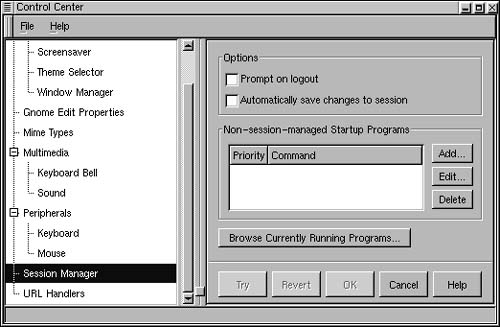
Figure 3.21. The Session Manager panel can be used to change your session settings.
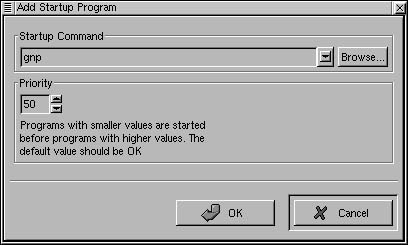
Figure 3.22. You can have a program start automatically by typing its command-line invocation in the Add Startup Program dialog box.

Figure 3.23. Programs that you add to the startup list will appear in the Session Manager panel as Non-Session Managed–meaning that you, rather than Gnome, have told them to start automatically.

..................Content has been hidden....................
You can't read the all page of ebook, please click here login for view all page.
