Configuring File Manager
The Gnome File Manager—also known as Midnight Commander—can be used to inspect folders and files and to perform operations on them.
To open File Manager:
-
Select File Manager from the Gnome main menu. The Midnight Commander File Manager will open.
To edit File Manager preferences:
1. | With File Manager open, select Preferences from the Edit menu. The File Display tab will open (Figure 3.32). |
2. | Make the changes you want and then click Apply or OK. |
To change the columns displayed in File Manager:
3. | With the Preferences dialog box open, choose the Custom View tab. The Custom View tab displays available columns on the left and displayed columns on the right. (Figure 3.33). |
4. | Make changes to the columns displayed by selecting a column and clicking the Add or Remove button. |
5. | Click Apply or OK to save your changes. |
Figure 3.32. Use the File Manager Preferences dialog box to set the way you view files.
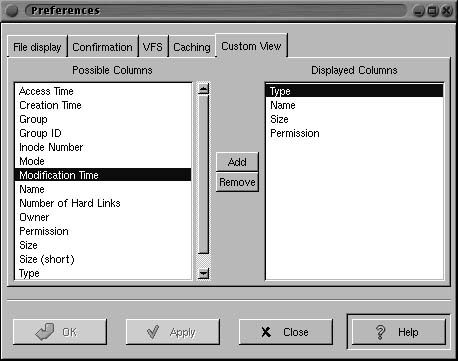
Figure 3.33. The Custom View tab is used to control the columns that are displayed in File Manager.

Figure 3.34. To create a new folder right-chick and choose New Folder.

To add a new folder:
1. | |
2. | Right-click the right pane and select New Folder from the pop-up menu. |
3. | Enter a name for the new folder when you are prompted. |
4. | Click OK. |
5. | To set the folder's properties, right-click the new folder and select Properties from the pop-up menu. |
Tip
Folders and directories are the same thing.
..................Content has been hidden....................
You can't read the all page of ebook, please click here login for view all page.
