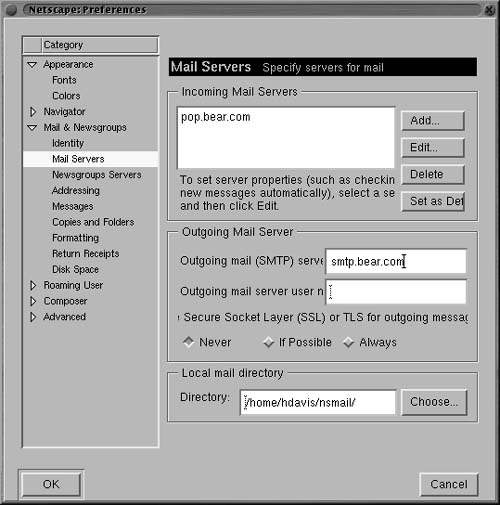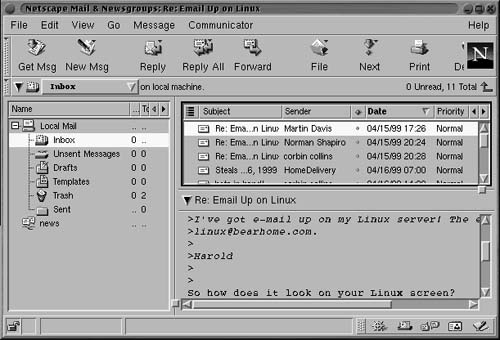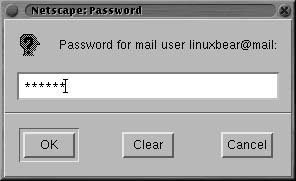Configuring and Using Netscape Communicator
From here, the process of configuring and launching the Netscape product suite to browse the Web and to send and receive email is the same as in any environment.
To launch the Netscape browser:
1. | Select the Netscape icon on the Gnome panel or select Netscape Communicator from the Internet folder on the Gnome Start menu. |
2. | Now you can open any site you'd like. For example, enter www.peachpit.com to go to that site (Figure 4.17). |
To configure the Netscape products:
1. | With the Netscape browser open, select Preferences from the Edit menu. You'll see a hierarchy of options that can be configured (Figure 4.18). |
2. | For example, to configure Navigator's home page, select Navigator from the list on the left and enter the home page on the right (Figure 4.18). |
To configure Messenger to send and receive mail:
1. | With the Netscape Preferences dialog still open, expand Mail and Newsgroups. |
2. | |
3. | Enter your name and your email address on the right. |
4. | |
5. | Enter the name of your incoming mail server (this is usually a POP server) and the name of your outgoing (SMTP) mail server. |
6. |
To receive email:
1. | Select Messenger from the Communicator menu on the browser. Netscape Messenger will open (Figure 4.21). |
2. | |
3. | Enter your email password when prompted (Figure 4.22). Figure 4.20. You'll need to identify your incoming (POP) mail server and outgoing (SMTP) mail server.
Figure 4.21. The main Netscape Messenger window is used to organize your email.
|
To send email:
1. | |
2. | |
3. | Address and compose your email. |
4. |
..................Content has been hidden....................
You can't read the all page of ebook, please click here login for view all page.