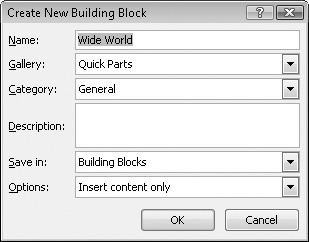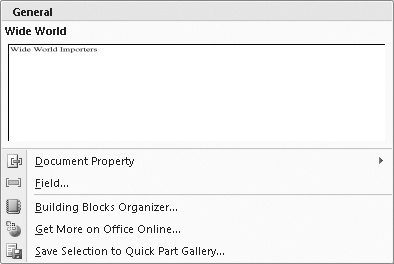To save time and ensure consistency in your documents, you can save any text you use frequently as a building block. You do this by selecting the text, clicking Quick Parts in the Text group on the Insert tab, clicking Save Selection To Quick Part Gallery, and assigning the text a name. It then appears under its assigned name in the Quick Parts gallery.
After you have saved the text, you can insert it at any time by clicking Quick Parts to display its gallery and then clicking the building block you want.
Tip
You can also type the name of the building block and then press the F3 key to insert it at the insertion point.
In this exercise, you will save the names of a company and a product as building blocks so that you can insert them elsewhere in a document.
Note
USE the 02_SavedText document. This practice file is located in the Chapter02 subfolder under SBS_Office2007.
OPEN the 02_SavedText document.
Toward the end of the first paragraph of the document, select Wide World Importers.
On the Insert tab, in the Text group, click the Quick Parts button, and then click Save Selection to Quick Part Gallery.
The Create New Building Block dialog box opens.
In the Name box, type www, and then click OK.
Word saves the selection in the Quick Parts gallery.
In the third paragraph of the document, select chimonobambusa marmorea, and then in the Text group, click the Quick Parts button.
Notice that the company name now appears as a building block in the Quick Parts gallery.
Click Save Selection to Quick Part Gallery, and save the selected text with the name cm.
Press
 to move the insertion point to the end of the document, and then press
to move the insertion point to the end of the document, and then press  .
.Type In particular and a space. Then in the Text group, click the Quick Parts button, and in the gallery, click the www entry.
The company name appears at the insertion point.
Type a space followed by recommends cm.
Word replaces cm with its building block, chimonobambusa marmorea.