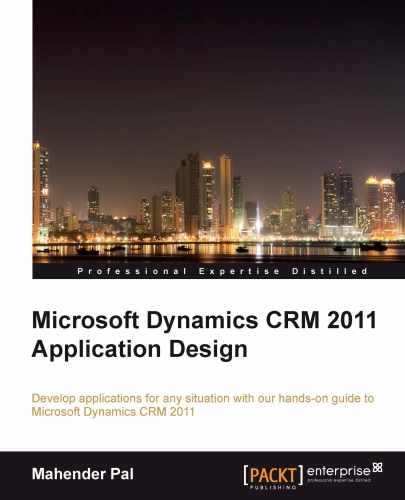We are using the Microsoft CRM 2011 on-premise deployment for our PTES application. We have installed the Microsoft CRM 2011 application on a single server. One key requirement for PTES is to capture the campaign responses in Microsoft CRM to track the effectiveness of the campaign. Microsoft CRM 2011 provides OOB marketing entities that can be used to implement the marketing process. We can use the Campaign Response entity to automate the campaign response creation process in Microsoft CRM. For example, when we create an e-mail campaign activity in our campaign and distribute it, Microsoft CRM 2011 will create individual e-mail activity records based on the marketing list members who have subject information in the related field. If the recipient of the e-mail sends back an e-mail in reply, Microsoft CRM will automatically match the incoming message with the e-mail activity based on the information in the e-mail subject. If Microsoft CRM finds a match, it creates a corresponding campaign response activity. For this, we need to enable e-mail tracking in Microsoft CRM. Perform the following steps to enable e-mail tracking:
- In the navigation pane, click on Settings and then click on Administration.
- Click on System Settings.
- In the System Settings dialog box, click on the E-mail tab.
- Set the tracking options for e-mails between CRM users.
- Click on the Marketing tab and then verify that Create campaign response for incoming e-mail is set to Yes.
- Click on OK to save your changes and close the System Settings dialog box.