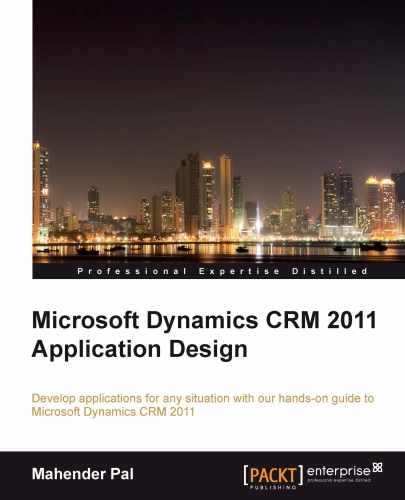Microsoft CRM 2011 OOB provides the following three modules:
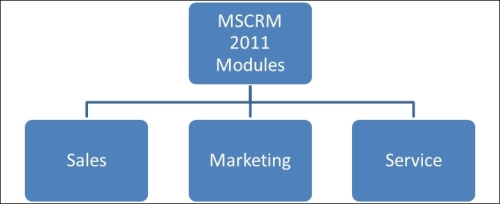
But you can create your custom modules based on your business requirements easily and can use OOB or custom entities in your modules.
Sales modules help companies to handle their sales cycle. In Microsoft CRM 2011, the sales cycle starts with a lead. The lead represents a potential customer, which contains basic information about the potential customer. It could be an organization or an individual. Once the lead is generated, it is assigned to a sales person or a team. A sales person will start communicating with the lead to fetch some more information and will update the lead status based on customer interest. Once the lead is qualified, it is converted to the following records type:
- Account
- Contact
- Opportunity

An opportunity represents qualified potential sales. While converting a lead into an opportunity we have to set a potential customer, but if we have selected the Account checkbox then CRM will create the account with the Company name field in the Lead created and will set it as a potential customer of the opportunity. Similarly, if we select Contact and Opportunity then CRM will set Contact as a potential customer in the opportunity.
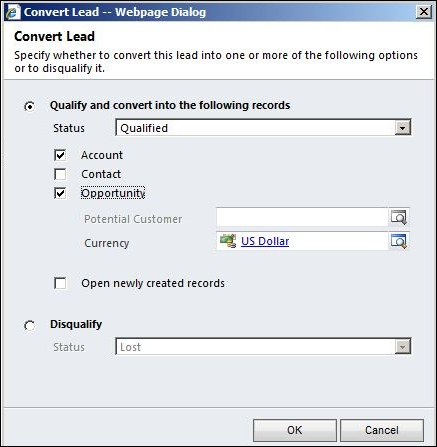
Once an opportunity is created, we can attach a quote to the opportunity to inform the customer about the product and price information. If the customer agrees on the sent quote, we can activate the quote and create an order using Create Order ribbon button on the quote form. Once the order is fulfilled, an invoice will be generated using the Create Invoice ribbon button on the order form. Once a customer is billed, we can close the opportunity.
Marketing modules deal with all the marketing related activities such as creating a marketing list, creating and sending campaign literature, and capturing its response. In Microsoft CRM 2011, you can create two types of marketing lists:
- Static
- Dynamic
In the case of a static list, we have to add/remove list members manually, but in case of a dynamic list, we can specify our query and based on the query criteria list, members will be added or removed automatically by Microsoft CRM 2011. While creating the list we can select its type to create a static or dynamic list. Let's say we want to create a dynamic marketing list. Select the dynamic radio button from the type selection and hit the Save button. Once the marketing list is saved we can add a query to the dynamic list using the Manage Members ribbon button.
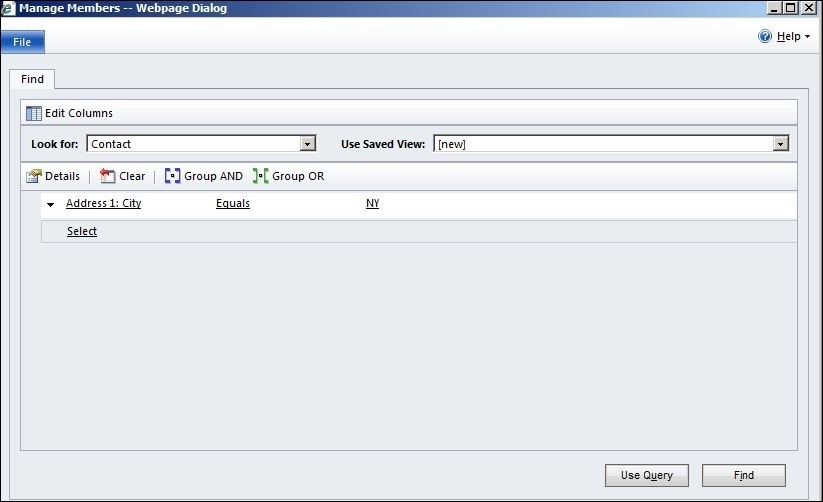
As soon as we will hit the Use Query button it will fetch contacts based on the specified query and will add those contacts into our marketing list. Once we have a marketing list ready, we can start creating a new campaign. We can create two types of campaigns in Microsoft CRM 2011:
- Campaign
- Quick campaign
The quick campaign is used to create a single activity campaign, while the campaign can be used to create multiple campaign activities. Creating a campaign includes tasks such as creating Planning Activities, Campaign Activates, and Campaign Response to capture campaign activity responses.
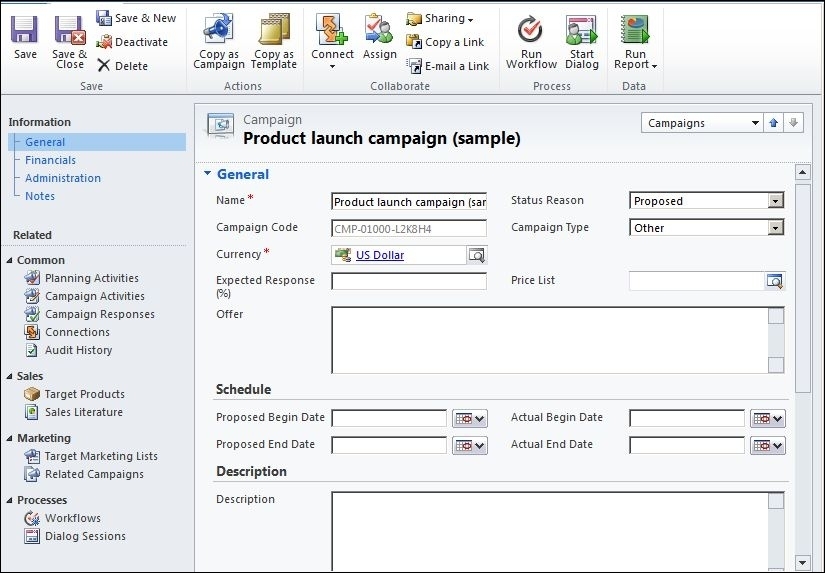
The service module is used to provide service support to our customer. The service processes start with creating a case in Microsoft CRM 2011. A case contains information about customer services or support requests. A case can be created by a customer service executive or we can automate the process of creating a case in Microsoft CRM 2011 using a queue. We can process a case under a different category by selecting Subject from subject lookup in case form.
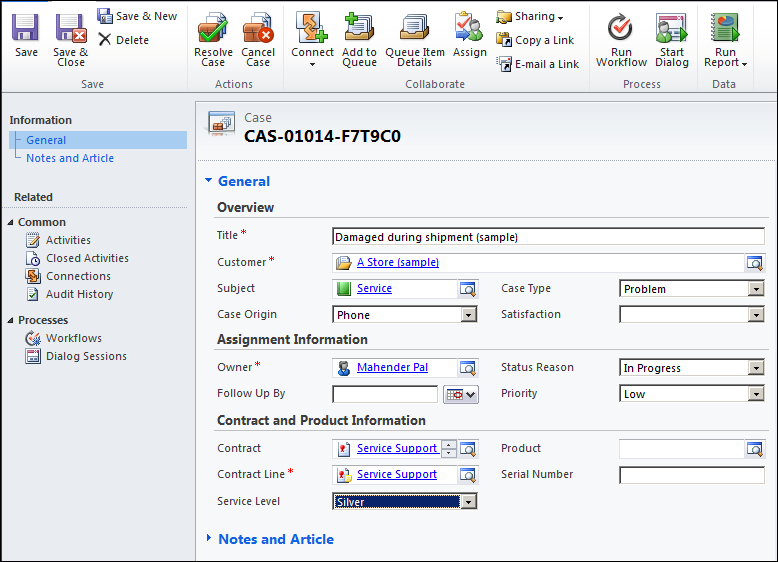
A case can also include contract information. Once the case is created in Microsoft CRM 2011, it is assigned to a customer support executive. The resolution process of a case can include various activities based on the complexity of the case. Sometimes it can be solved by just looking at the Knowledge Base article. Once a case is resolved, the customer support executive can close the case by using the Resolve Case ribbon button on the case form. While closing the case, the customer support executive needs to enter information such as resolution type, resolution, and time spent on the resolution process.