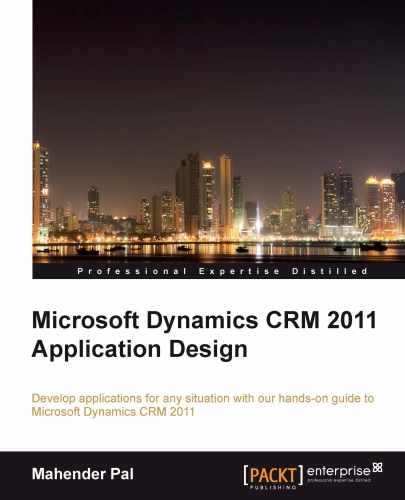NSCE has a key requirement where they want to keep their existing data in the PTES system so that they can use it when there is a future requirement. We need to map Microsoft CRM 2011 OOB entities with their existing data. The NSCE is maintaining two tables, namely Student and Institute. In the Student table, they are storing the students' basic information and address information. In Microsoft CRM 2011, we have a Contact entity that has OOB attributes to store information about a person, so we can use this Contact entity to store student information. We can customize Contact entity fields for our requirement easily. In the Institute table, NSCE is maintaining the institute's basic information and the institute category. In Microsoft CRM 2011, we have an Account entity that is used to store company information and has OOB fields available to store address information and other company details, so we can use this Account entity to track the institute's and its branch offices' information.
Since we mapped an OOB account and Contact entity to store student and institute information, there is no need to create any custom entity. We just need to customize the Account and Contact entities in Microsoft CRM 2011.
Another key requirement from NSCE is that they want to automate their campaign process for the new program that they are going to start. In Chapter 1, Getting Started with Microsoft Dynamics CRM 2011, we learned about the marketing module in Microsoft CRM 2011. It is used to deal with all marketing-related activities and has OOB entities, such as marketing lists and campaigns, which can be used to automate the marketing process. So we
have decided to use Microsoft CRM's marketing module to create PTES for NSCE. Microsoft CRM 2011 provides default navigation, as shown in the following screenshot, to access its modules; it can easily be customized by modifying the sitemap.xml file in Microsoft CRM 2011 based on customer requirements:
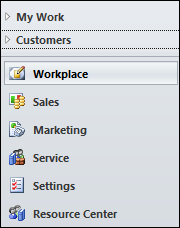
We can hide/show the navigation area easily, by modifying the sitemap.xml file manually or using the custom tools available for modifying the site map. As NSCE is going to use only the marketing module, we can hide the other modules from Microsoft CRM 2011 navigation.
By going through their requirements, we have identified the following key tasks:
- Changing the Microsoft CRM 2011 application navigation to show only the My Work, Marketing, and Settings areas on the Microsoft CRM 2011 home page
- Understanding the existing data model and mapoing it with OOB Account and Contact entities
- Customizing the Account entity to capture institute information
- Customizing the Contact entity to capture student information
- Removing the Sales, Marketing, Service, and Process areas from the left navigation pane of the Account and Contact entities
- Translations in Microsoft CRM 2011
- Importing the existing data into Microsoft CRM 2011 using the OOB import feature
- Training NSCE to use the marketing module for campaign management