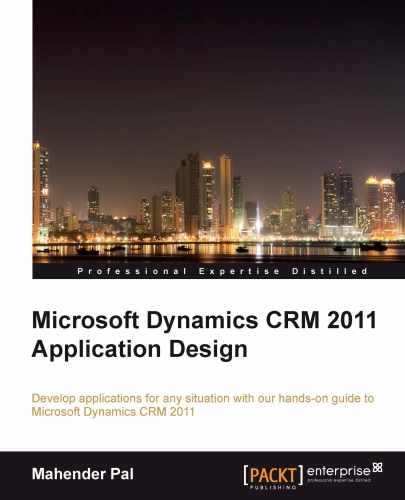Now that we have everything in place, it's time to use student data and create a marketing list.
Perform the following steps to create a marketing list:
- Navigate to the Marketing section from the CRM home page.
- Select Marketing List from the left navigation pane and select New to create a new marketing list.
- Enter the following basic information:
- Name: Project Trainee List
- Member Type: Student
- Type: Static
- Purpose: Campaign
- Click on the Manage Members button from the ribbon toolbar.
- Select the Use Advance Find to add members option from the Manage Members dialog box, and click on OK.
- Add a condition to include the students who have enrolled for Btech, MCA, and MSc Computers, as shown in the following screenshot, and click on Find:
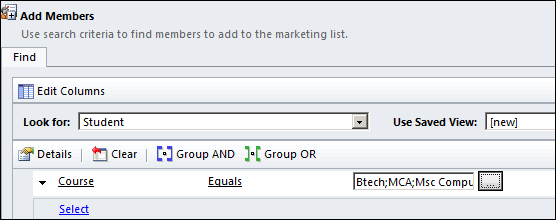
- Select all the records from the result set and click on the Add to Marketing List button.
- Click on Save and Close.
..................Content has been hidden....................
You can't read the all page of ebook, please click here login for view all page.