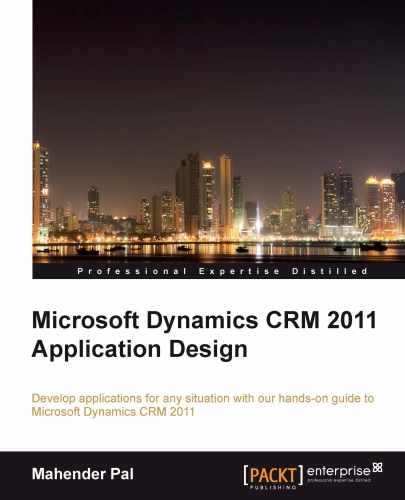You can access Microsoft CRM 2011 using multiple clients.
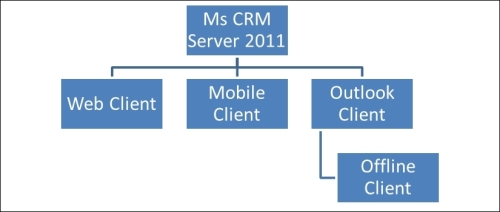
Let's look at each one of them in detail.
At the time of writing, Microsoft CRM 2011 only supports IE 6 (you need to install SP1 in the case of IE 6.0), IE 7, IE 8, and IE 9. But when this book will be available in the market, I assume the Microsoft CRM 2011 Q4 update will be released. The Microsoft CRM 2011 Q4 2012 update includes multi-browser support for Mozilla Firefox Version 6+, Apple Safari Version 5.1.1+, and Google Chrome Version 13+.
Tip
Note that you can visit http://crm.dynamics.com/en-us/roadmap for more details on the Q4 2012 service update.
You can use the following URLs to connect to a CRM environment depending on the deployment type:
- On-premises:
http://CRMServerName:port/OrganizationName/ - CRM online: https://OrganizationName.crm.dynamics.com/
- IFD:
https://OrganizationName.Domain:port
The following screenshot is an example of accessing Microsoft CRM 2011 on-premise using web client:
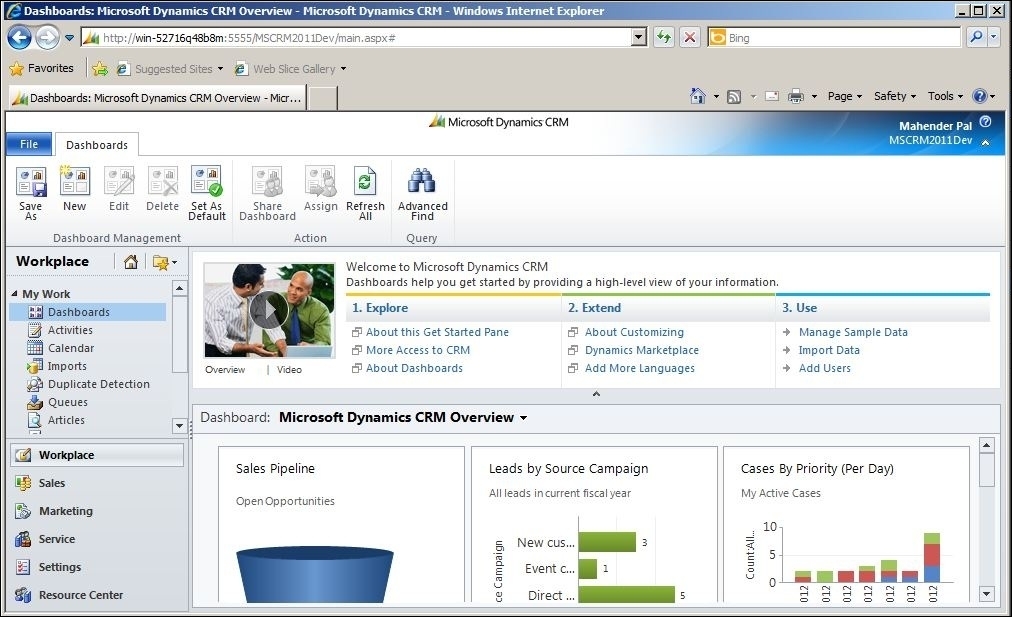
If you have an on-premises installation and you have configured IFD, then you can access your Microsoft CRM 2011 environment from a mobile client. Very soon we are going to get a Microsoft CRM 2011 service update called CRM Anywhere, which will allow us to access Microsoft CRM 2011 from most of the latest mobile devices and smartphones. You can also access your CRM online from a mobile client. You need to do a little configuration to access your entity in a mobile client. Go to Settings | Customization and select the Customize the System option. This will open a default solution for you. Navigate to Components | Entities and select the entity that you want to see in your mobile device. Microsoft CRM 2011 has an OOB mobile form that will be displayed when you try to access that entity in your mobile device.
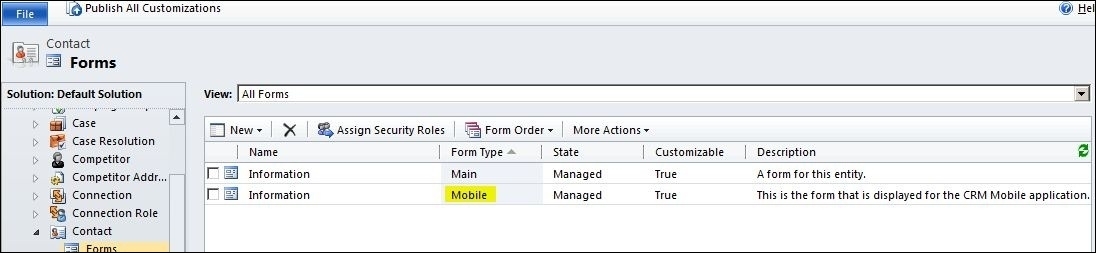
You can click on the form to open it and add the entity fields that you want to see on the mobile form, such as the following:
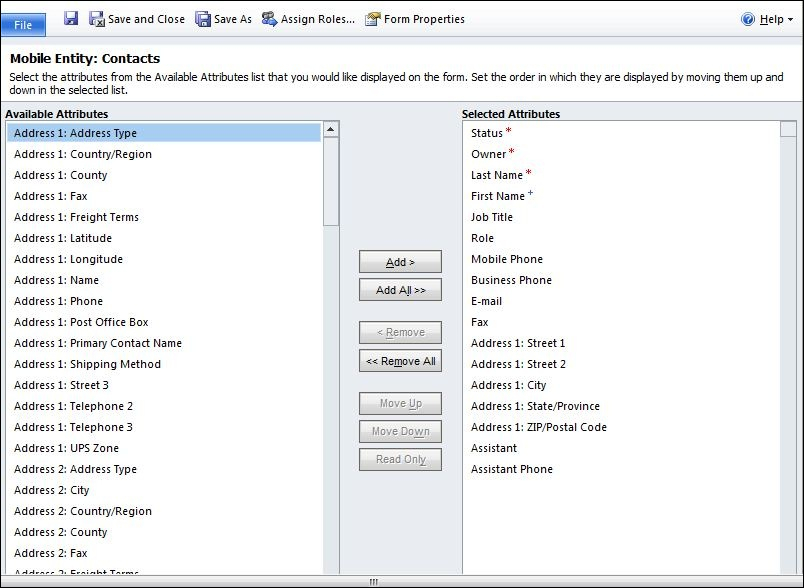
Save and close your changes and publish all the entities. Now you will see the previous entity when you access Microsoft CRM 2011 through your mobile device.
You can access your Microsoft CRM 2011 through Microsoft Outlook. While installing Microsoft Outlook for CRM, we can customize installation options to include offline capability or it will install offline capability when you click on the Go Offline button on the ribbon toolbar.
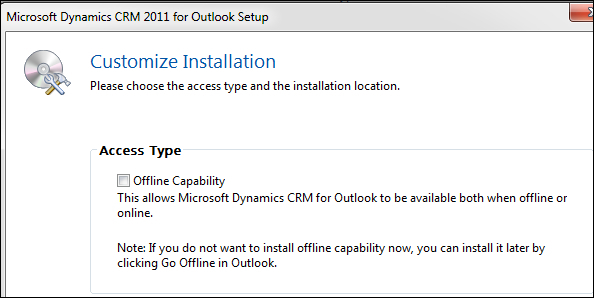
Microsoft CRM for Outlook is used when you are connected to your CRM server all the time. Offline client is designed for those sales executives who work from different locations and are disconnected from the CRM server. They can still use CRM in offline mode in the same way they worked when they were connected. The data entered will be stored locally during this time and their changes will be synchronized when they connect to the CRM server again.