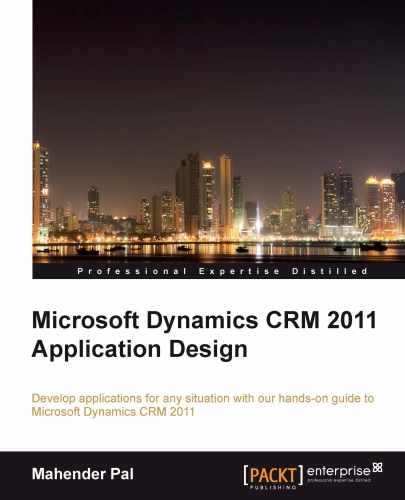A data model is the most important part of any application. Microsoft CRM 2011 has a different data type available that can be used to map different types of data based on business requirements. Microsoft CRM 2011 has the following data types that can be used to create different types of attributes for the Microsoft CRM 2011 entity:
We have identified the data model that can be used to capture institute and student information in PTES. Refer Appendix A, Data Model, for more information.
Based on the identified data model, most of the attributes from the Account and Contact entities can be used as they are without any customization, but we need to customize some of the existing fields. Perform the following steps to modify the existing fields:
- Navigate to Setting | Customization | Customize the System from the Microsoft CRM 2011 home page. Microsoft CRM 2011 will open the default solution for us.
- Expand Entities, select the entity to be modified, and select Fields.
- Double-click on the field that we want to modify to open the field property window. We are going to modify the Category field to add our custom values.
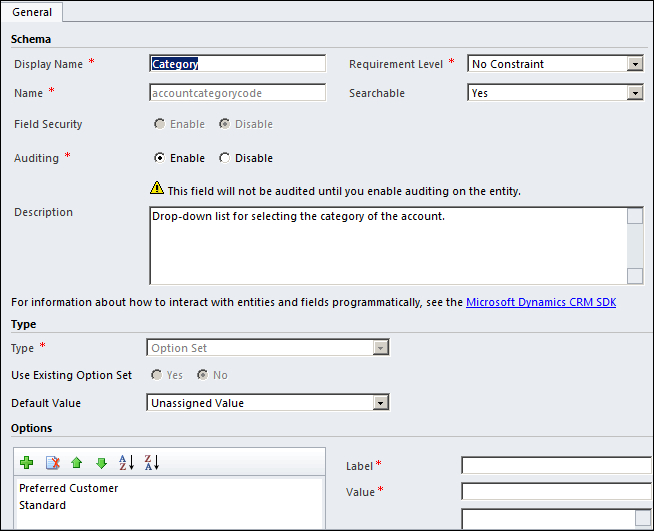
- Select the first option from Options and change Label to
Head Office. - Select the second option from Options and change Label to
Branch Office. - Click on Save and Close.
- Select your entity and click on Publish from the solution ribbon toolbar.