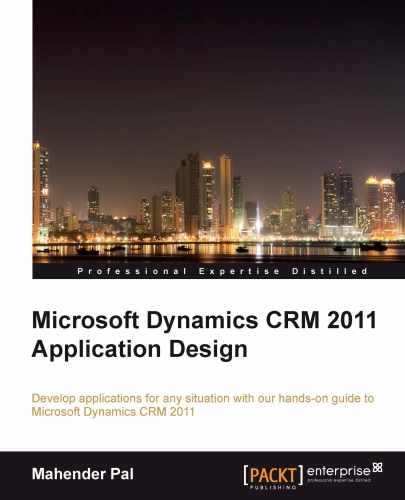Microsoft CRM 2011 contains an OOB feature for field-level security. Using field-level security, we can protect Microsoft CRM form fields from unauthorized access. This feature is only available in custom attributes. You can only apply field-level security to the custom fields of system entities. While creating/modifying fields, you can enable field-level security. The following screenshot shows how we can Enable/Disable the Field Security option:
Once field-level security is enabled, we can set the field-level security profile. Let's apply field-level security in the offered package section in the Candidate entity. We have already enabled field-level security for these three fields under the offered package section in Candidate entity. Use the following steps to set the field-level security profile:
- Navigate to Settings | Administration | Field Security Profiles.
- Click on New to create the new security profile.
- Fill in the following information:
- Name:
Recruitment Team Profile - Description:
Security profile for recruitment team
- Name:
- Click on Save.
- Navigate to Users, under the Members section, in the left-hand navigation.
- Click on Add to add a user from whom you want to secure these fields.
- Navigate to Field Permission under the Common section in the left-hand navigation.
- Select all records and click on the Edit button.
- Select No from all drop-down fields. These fields can be implemented as shown in the following screenshot:
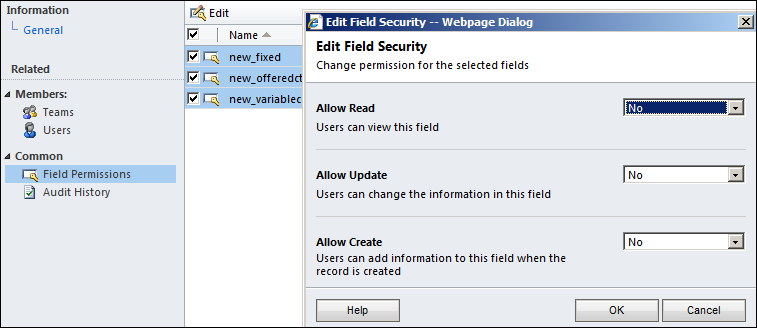
Now all Microsoft CRM users with the Recruitment security role won't be able to see the values in these fields. They won't even be able to set values for these fields.