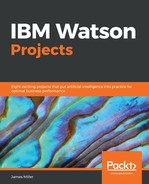Once you click the Create dataset icon, Watson Analytics for Social Media will provide an estimate of the resources the project will consume and allow you to go Back or Continue:
If you Continue, Watson Analytics for Social Media will provide an analysis progress status, as shown in the following screenshot:

And when the analysis is completed, you will see the completed message, as well as a count of the total documents and total mentions that the analysis resulted from in the Analysis tab, as shown in the following screenshot:
![]()
Once the analysis is complete, we can click on the View Analysis icon (in the bottom middle of the Analysis tab) to view our projects results, as shown in the following screenshot:

Watson Analytics for Social Media automatically generates visualizations as part of the project analysis results. You can interact with those visualizations to do things such as filtering, either individually (right-click a part of the visualization and click the Exclude button), or all at once (click a column heading in the data tray and select all of the items you want to filter on).