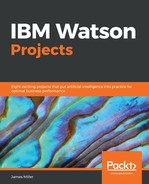In Chapter 8, we discussed the concept of integrating Watson Analytics with an organization's forecasting system in order to improve an organization's product sales forecasting effectiveness, by gaining a more in-depth knowledge of the available data, as well as identifying new insights to product performances.
Key takeaways:
- Forecasting is the process of making predictions of the future based on past and present data and, perhaps some trend analysis. Typical forecasting methods are Delphi, Scenario, Subjective, and Time-Series.
- To get the data out of a planning system and into Watson Analytics, there are several options such as using an ETL tool to export data to a comma-delimited (CSV) file. Another option, when using Watson Analytics, is importing data using a supported data connector.
- Although various tools may provide a way to view data by country, it requires the creation of a report (or view) of the IBM Watson Analytics automatically generates a neat, easy-to-comprehend visualization on the data, automatically.
- All Watson Analytics visualizations are dynamic, drillable, and provide out of the box context sensitivity.
- Insights provided by Watson Analytics can be drilled to by clicking on that insight and selecting + New Page. Visualization types can be changed by clicking on the Visualization Types icon and choosing from the list of Watson Analytics-supported visualizations. Depending on the visualization type that you choose, the visualization might be empty because of required data items that are undefined for the selected type.
- Visualization types each have their own precise requirements for displaying data correctly. For example, a bar chart requires one category column and one value or measure column. There is a full list describing each types requirement available within the Watson online documentation if you search for visualization types.
- You can click on the Visualizations Options icon in the lower right of the page to make changes to the current visualization, such as labels displaying style and Smooth Lines.
- Although you might not always use Assemble in a Watson Analytics project, you can save views and visualizations that you feel are valuable enough to view or share later.
- Once you save a visualization, you can update or replace the data it is created on without having to update the visualization itself. When you replace the data in a dataset, the predictions, explorations, and views that are based on that dataset are automatically updated. You can add or delete columns and rows or change the existing data.
- To refresh original data, you can do the following: On the Welcome page, find the dataset whose data you want to replace, click on it, then click Replace all data and select the new or updated dataset. Now, if you reopen a visualization it will reflect the updated data.