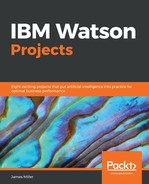To actually start using Watson Analytics, go through the following steps:
- You'll need to log in and, from the main or Welcome page, click on the +Add icon as shown in the following screenshot:
- From there, you will see Create something new and add your data. Of course, we want to add our trip data, so we can choose between two methods: Drop file or browse or Upload data. Typically, for more realistically sized data files, you'll want to select Upload data and then browse to the file, rather than trying to drag and drop it:

- If you click on Upload data, Watson asks you Where is the data you want to upload?:

- From there, you simply Browse to the location of your file and select it (using the normal Windows Open dialog):

- While uploading the file, IBM Watson Analytics analyzes the data as well as the metadata, creates hierarchies (from the metadata), and identifies concepts for use in your review. The data then appears on the Welcome page as a panel ready for you to get going!:

Depending upon the version of Watson you are using, you may also have the ability to connect to a data source directly.
- If it does, once you select Upload data, you will have the opportunity to select a predefined data connection as your data source: