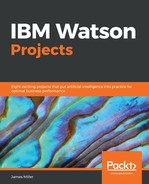Click on combine data set on the Welcome page and click Predict, then skip the next step:

Complete the following steps:
- Enter a name for this prediction in the Name your workbook field.
- Review the targets. The targets are the fields of interest. They are fields that are influenced by the other fields in the dataset. The Predict capability defines the default targets and field properties. If a target is not a field of interest, you can click its delete icon to remove it. To add targets, you click Select. You must have at least one target for your prediction. You can have up to five targets. We'll select position.
- Click Create:

- Watson Analytics begins creating our prediction:

- In a very short time, the Watson Analytics Top Predictor page is shown:

The spiral visualization on the page shows the top key drivers, or predictors, in color, with other predictors in gray. The closer the predictor is to the center, the stronger that predictor is. Out top predictors include: weight, fortyyd, and heightinchestotal, and the less strong predictors, bench and heightinches.
Also provided on this page are visualizations for each key predictor, giving information about what drives each behavior and outcome. If you click on one of the predictors (or hover over it), you'll see some details about it:

Watson Analytics states that weight is a predictor of position with a 34% Predictive Strength. In addition, we can also see that Watson is saying that an even more interesting and accurate insight is that the interaction betweenweightANDheightinches is a predictor of position and that relationship has a 43.6% Predictive Strength!
You'll also see some follow-up links you can access here to learn more about the predictor: More details... and Associated fields.... If we click on (the first) More details..., we see the following insight showing the distribution of weight for each position:

Clicking on Associated Fields... provides us with information on the fields that are most associated with the weight field:

And finally, the second More details... link drills through to information around the relationship that Watson Analytics found (weightANDheightinches):

You can see that the output in predictions in Watson Analytics is a combination of both visual and textual insights, with these insights organized into insight sets, containing the following types of insights:
- Text: Text insights describe results. You can do the following actions with text insights:
- Expand text insights for supporting information.
- Click on a field name to view the field card. The field card displays the field's measurement level and includes a control for directly changing the field role. There is also a link to edit the field's properties.
- Click on a statistical term for a detailed definition.
- Visual: Visual insights are visualizations that support and visually demonstrate the text insights. You can move your mouse cursor over an item to view tips. In some cases, more detailed tips are available when you expand a specific text insight. Expanding some text insights can also change the visualization.
- Dynamic: Dynamic visual insights are dynamic changes to the visualization that result from expanding a text insight. These insights might change the visualization or use animation and highlighting to reinforce the text insight. To view the dynamic visual insight, you can click on Show this.