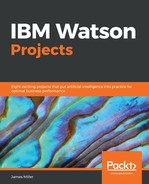Another approach to performing our analysis that might come to mind is by sorting and filtering the data using Microsoft Excel.
Since Microsoft Excel is a well-known and popular tool, before we look at any visualizations that are generated as a result of asking our questions in Watson Analytics, let's take a moment here to look at the same data (and question) using Microsoft Excel.
The following screenshot shows that even with the columns CheckNumber and CanceledAmount highlighted in yellow—more analysis is required before we can find any insights:

The first thing that we should realize here is that we need to group the data by the Bank ID column, if we want to see what the normal or average canceled amount is for each Bank ID, since the normal amount for each bank is most likely different to what the average is for all bank IDs.
Think about it: Each of the bank IDs most likely have higher daily averages because they are used for different purposes.
In Microsoft Excel, we could add a filter (shown in the following screenshot) on the Bank ID column, but it still isn't much help:

To be fair, there are other Microsoft Excel approaches to performing this analysis, but let's get back to Watson Analytics and see what it can do for us.