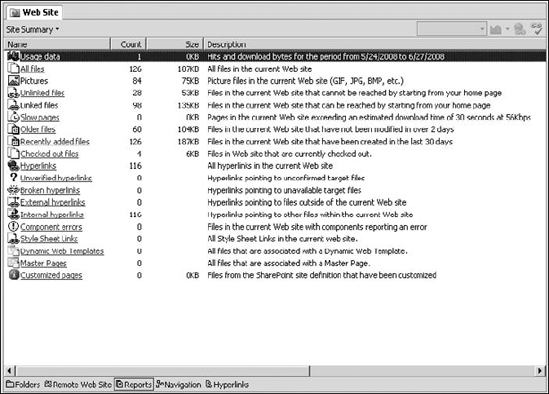25.1. Using the Reports Pane
The Reports pane is mostly a tabular representation of data collected from the site metadata information, Web server log files, etc., which is formatted to indicate various operations that have been performed on the Web site in the recent past. You can use the following steps to generate and access your Web site's reports:
In Sharepoint Designer, choose Site
 Reports
Reports  Site Summary to open the Reports pane in the Site Summary view. This view, as shown in Figure 25.2, is the generic view that contains links to other views in the Reports pane.
Site Summary to open the Reports pane in the Site Summary view. This view, as shown in Figure 25.2, is the generic view that contains links to other views in the Reports pane.Click the All Files link in the Site Summary report. You're redirected to the All Files view of the Reports pane. Here, you can see a tabular structure of your Web page content, which can be filtered to categorize the information displayed. For example, if you want to view the files that were modified on a certain date, you can just click the Modified Date column arrow and then click Custom. Then, you can use the Custom AutoFilter dialog box to specify the filter criteria (the required modified date in this case) and reduce the amount of data displayed. After you apply a filter, the filter dropdown arrow changes to a blue color to indicate that the view has been filtered on the corresponding column.
Save the report generated by SharePoint Designer by choosing File
 Save As. By default, the report is saved as an HTML file.
Save As. By default, the report is saved as an HTML file.
In this manner, you can generate a number of reports by using the SharePoint Designer Reports pane. For example, if you want to create a list of recently changed files, simply choose Reports ![]() Files
Files ![]() Recently Changed Files. SharePoint Designer automatically creates a report for you based on the settings you made in the Reports tab in the Application Options dialog box. You can then save this report by choosing File
Recently Changed Files. SharePoint Designer automatically creates a report for you based on the settings you made in the Reports tab in the Application Options dialog box. You can then save this report by choosing File ![]() Save As and then use the report for reporting and analysis.
Save As and then use the report for reporting and analysis.
Figure 25.2. The Site Summary view in SharePoint Designer