25.5. Using Compatibility Reports
While the Accessibility Checker looks for inconsistencies with the Web site's accessibility, the Compatibility Checker allows you to check whether your Web content is compatible with a particular browser version or schema, XHTML, CSS version, or Document Type Declaration on the page.
25.5.1. Working with the Compatibility Checker
You can access the Compatibility Checker by choosing Tools ![]() Compatibility Reports. As shown in Figure 25.7, the Compatibility Checker allows you to choose a version of HTML, XHTML, or browser scheme and then validates the documents against that version. It checks for incompatible tags, attributes, and other implementations on the Web pages of a Web site.
Compatibility Reports. As shown in Figure 25.7, the Compatibility Checker allows you to choose a version of HTML, XHTML, or browser scheme and then validates the documents against that version. It checks for incompatible tags, attributes, and other implementations on the Web pages of a Web site.
You can also choose a version of CSS that you want to check compatibility against. The Compatibility Checker is particularly useful in situations where you're designing against a particular schema or version and want to ensure that your content correctly renders in the chosen version.
NOTE
The errors that appear in the Compatibility Report generated by SharePoint Designer don't always mean that the Web pages on which these errors appear are useless. These errors are an indication that the code doesn't completely match the chosen schema, and the browser might switch to a backward-compatibility mode to render the component. A number of SharePoint Designer components might show up as error components in these reports. There are times when you can just choose to live with the incompatibility in favor of the functionality obtained.
Figure 25.7. The Compatibility Checker in SharePoint Designer
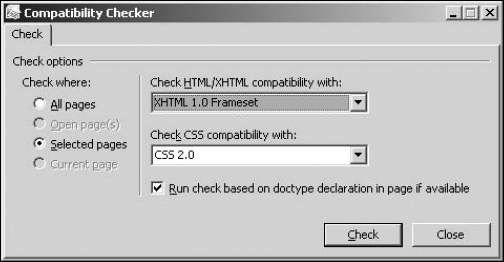
25.5.2. Using the compatibility task pane
The report generated for the pages selected in the Compatibility Checker is shown in the Compatibility task pane. The interface is mostly similar to the Accessibility task pane, and you can view the errors and incompatibilities found on the Web pages of a Web site by looking at the problem description in the task pane table. Like the Accessibility task pane, the Compatibility task pane also allows you to save a copy of the report generated by creating an HTML file, which can be used as a reference task list.
