 Understanding SharePoint Web Parts
by Vikram Kartik
Microsoft® Office SharePoint® Designer 2007 Bible
Understanding SharePoint Web Parts
by Vikram Kartik
Microsoft® Office SharePoint® Designer 2007 Bible
- Copyright
- About the Author
- Dedication
- Credits
- Acknowledgments
- Introduction
- Understanding the Technologies
- Developing Web Page Components
- Implementing Components and Controls
- Designing Web Sites
- Driving with Data
- Developing Workflows
- Managing and Publishing Web Sites
- Index
11.1. Understanding SharePoint Web Parts
SharePoint Web parts are mostly just special types of Web controls that provide a specific set of features and abilities for a SharePoint site. For example, the Image Web part allows you to display pictures on a SharePoint Web site. By default, SharePoint provides a large number of Web parts that are either used by the sites themselves or can be inserted on the Web pages by using the SharePoint interface. Before discussing more about Web parts, I want to briefly talk about the various galleries that are available in SharePoint sites.
If you go to the Site Settings page of a SharePoint site by choosing Site Actions ![]() Site Settings
Site Settings ![]() Modify All Site Settings, there are a number of galleries in the section called Galleries. These galleries are basically libraries that hold special types of documents and files. You can expect to see the following galleries on a SharePoint site:
Modify All Site Settings, there are a number of galleries in the section called Galleries. These galleries are basically libraries that hold special types of documents and files. You can expect to see the following galleries on a SharePoint site:
Master pages: This gallery holds the default master pages and page layouts that are available for a SharePoint site. Page layouts are available only for MOSS Web sites.
Site content types: Holds the default and user-created site content types available for use on a Web site
Site columns: Holds the default and user-created site columns available for use on a Web site. Think of site columns as independent site-level columns that can be added to a list or content types.
Site templates: SharePoint allows you to save a site as template that can later be used to create a new site. The Site template gallery allows you to upload site template files for use in SharePoint.
List templates: Similar to site templates, lists can be stored as templates for reuse. The List template holds the list templates for a site.
Web Parts: The Web parts gallery contains the Web parts that have been activated for a SharePoint site. There's a list of .dwp or .Webpart files in this gallery. To be able to use a Web part on a SharePoint site, you need to add the Web part to the Web part gallery.
Workflows: Shows the list of workflows activated for a site.
As shown in Figure 11.4, if you open a SharePoint site in SharePoint Designer and then expand the _catalogs folder by using the Folder List task pane, a number of libraries appear in SharePoint Designer.
While you use the master page gallery listed here for working with SharePoint master pages and page layouts in SharePoint Designer, other galleries aren't used in SharePoint Designer.
Web parts, like most other applications, need to be deployed on a SharePoint server before they can be used on a Web site. Once they're properly deployed, the Web parts are available for upload to a Web part gallery. As shown in Figure 11.5, Web parts that are properly deployed on a SharePoint server are available for addition to the Web part gallery in the New Web Parts page.
You can access the New Web Parts page by clicking the New action button in the Web Part Gallery. Just select the Web parts you want to include in your Web part gallery and then click Populate Gallery. From here on, the Web part is available for use for a Web site.
Figure 11.4. The SharePoint galleries in SharePoint Designer
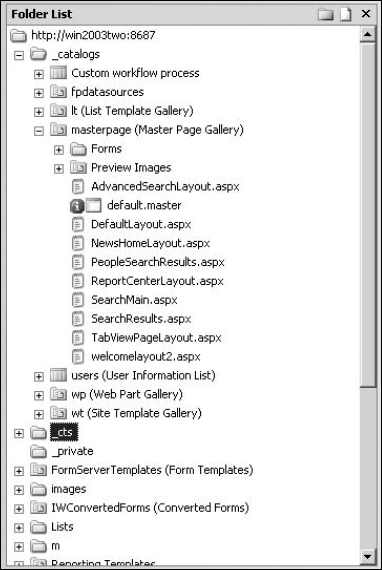
Figure 11.5. The New Web Parts page in Site Settings
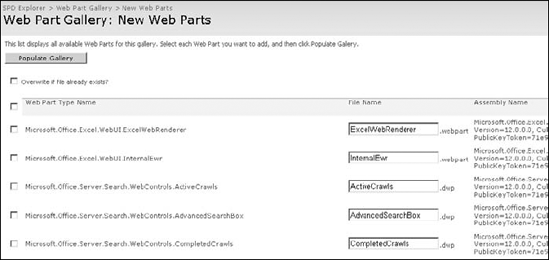
-
No Comment