4.1. Using the New Dialog Box
One major improvement that SharePoint Designer offers compared to FrontPage 2003 is that it provides a single interface to create all content associated with SharePoint and non-SharePoint sites. The New dialog box, as shown in Figure 4.3, provides an integrated user interface that allows you to create Web pages, Web sites, and SharePoint-related content.
Depending on the type of Web site being worked on in SharePoint Designer, the New dialog box shows and hides the user interfaces available to you.
Figure 4.3. The New dialog box
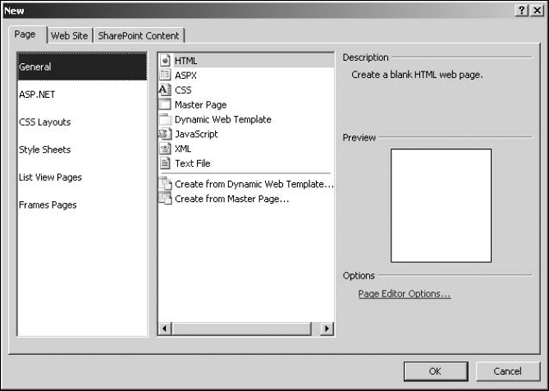
4.1.1. Creating Web content and files
The Page tab in the New dialog box allows you to create Web pages and other file types by using a list categorized by the nature of the Web content:
General: Allows you to choose from a list of general Web content types, such as HTML, ASPX, CSS, ASP.NET master pages, dynamic Web templates, JavaScript, XML, and text files. It also allows you to create new content based on existing dynamic Web templates or master pages. You can also specify the programming language to be used while creating ASP.NET content.
ASP.NET: Filters the General list to ASP.NET-specific Web content. Also allows you to create new ASP.NET web.config files, site maps, and Web user controls
CSS Layouts: Allows you to choose from a list of CSS layout templates that can be used to lay out Web pages based on style sheets
Style Sheets: Allows you to choose from a list of style sheet templates
List View Pages: Available only for SharePoint sites, this allows you to create new view pages for SharePoint document libraries and lists. A view page, usually just called a View, is a customized or filtered view of the items in a list or document library.
Frames Pages: Provides you with page templates that can be used to create Web pages based on HTML frames
4.1.2. Using Web site templates
You use the Web Site tab in the New dialog box to create new SharePoint and non-SharePoint Web sites from scratch or based on available templates. Here are the available options:
General: Allows you to create a new Web site based on the One Page Web Site or Empty Web Site templates or by using the Import Web Site Wizard
Templates: Empty in the case of SharePoint Designer. In the case of Expression Web, provides a list of non-SharePoint Web site templates
SharePoint Templates: Allows you to create a Web site based on a list of templates provided by your SharePoint site
The Add to Current Web site and Use Encrypted Connection (SSL) check boxes are available if you already have a Web site open prior to opening the New dialog box.
NOTE
The interface to list and use SharePoint templates can be a little confusing. This is because SharePoint Designer lists the SharePoint site templates by making SOAP requests to the Sites.asmx Web service inside the SharePoint site you type in the Specify the location of the new Web site dropdown list box. When you click the Web Site tab, it's not necessary that the URL of the Web site typed in this text field be for a SharePoint site; thus, you might have to follow a series of steps to show the available SharePoint site templates.
To list the site templates available for a SharePoint site in the New dialog box, follow these steps:
Open SharePoint Designer and ensure that there's no Web site open in it. If a site is open, choose File
 Close Site to close the open site.
Close Site to close the open site.Choose File
 New to open the New dialog box, as shown in Figure 4.4, and then click the Web Site tab.
New to open the New dialog box, as shown in Figure 4.4, and then click the Web Site tab.In the Specify the location of the new Web site dropdown menu, type the HTTP address of your SharePoint Web application. Note again that you can't use SharePoint Designer to create SharePoint site collections. You need to create a Web application and site collection by using the SharePoint interface before you can use SharePoint Designer to create sites inside the site collection.
Click the SharePoint Templates list option in the Web Site tab. If this is already selected, first click another option in the list (such as General) before clicking back to SharePoint Templates. This process forces SharePoint Designer to make an HTTP-based SOAP request to the Sites.asmx and then retrieve the list of site templates provided by the SharePoint site.
Figure 4.4. The New dialog box
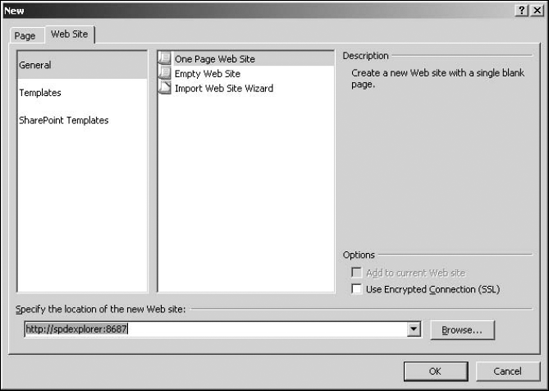
You can now click a site template from the available list and then create a new site inside the SharePoint site that you typed in the Specify the location of the new Web site dropdown menu.
4.1.3. Exploring SharePoint content
After you open a SharePoint Web site in SharePoint Designer, a new tab called SharePoint Content appears in the New dialog box, as shown in Figure 4.5. This tab can be used to create new SharePoint content, such as lists, document libraries, surveys, and workflows:
Lists: SharePoint Designer retrieves the available list templates from the SharePoint site being edited. You can then use these templates to create new lists inside a Web site.
Document Libraries: Allows you to create new libraries based on the templates provided by the SharePoint site being edited
Surveys: Allows you to create new SharePoint survey lists
Workflows: Links to the Workflow Designer that can be used to create workflows on SharePoint sites
SharePoint Publishing: Available only for MOSS Web sites, this option allows you to create new page layouts based on the available SharePoint content types.
Figure 4.5. The SharePoint Content tab in the New dialog box
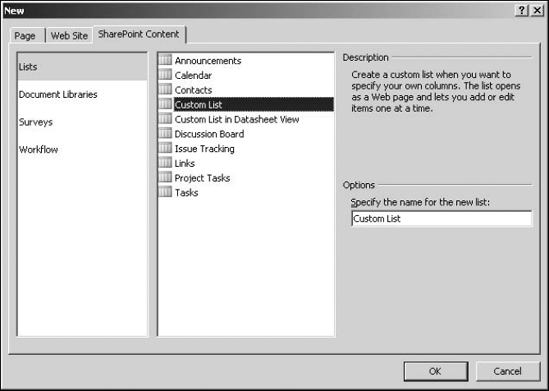
While the New dialog box offers the combined interface for all content creation, shortcuts in SharePoint Designer allow you to create Web content without having to open the New dialog box. For example, in the File menu, if you just hover over the New menu option, another menu opens that either lets you create Web content directly or opens the New dialog box.
Also, in the Web Site tab discussed earlier, a New Page icon in the top-right corner allows you to create a new Web page (the document type of which is defined in the Page Editor Options).
