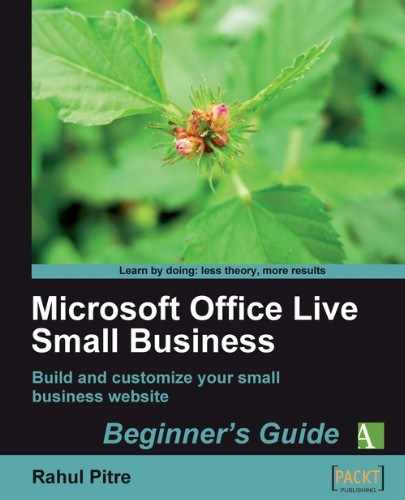In this chapter, you gave finishing touches to your site template. You set the width and alignment for your web pages. Then, you chose a page background. Finally, you got rid of the Microsoft Office Small Business logo and the Windows Live Search box from your site template.
This completed the interactive design options available to you. Then, I showed you how to activate Advanced design features so that you can tweak some of the settings that you made interactively. As an example, I showed you how to override the site width setting with custom CSS.
To recap:
- You can let your web pages stretch to the width of the entire browser window or limit their width to 780 pixels. If your website is a typical small-business website, you are not likely to have lots of text content on your web pages. Therefore, web pages 780 pixels wide are likely to look better on your site than pages that take up the entire width of the browser.
- Pages that don't take up the entire width of the browser look better when they're centered in the window.
- You can choose a white or a colored background for your web pages. Colored backgrounds can be flat or they can have a gradient. You should choose a colored background, flat or with a gradient, because the backgrounds help.
- You can embed the Office Live Small Business logo in the footers of your web pages. I recommend that you hide it.
- You can also display a Windows Live Search box on your web pages. I recommend hiding it for two reasons. First, small websites—the kind you build with Office Live Small Business—tend to have only a few pages and therefore, don't really need a search box. Second, your site is not a search engine. Few people, if any at all, will come to your site to submit a search query to the Windows Live search engine.
- If your design requirements go beyond the options that you can set interactively, you can write custom instructions. To do so, you must enable Office Live Small Business's Advanced Design Features.
You have not finished yet, but the basic framework of your website is now in place. We'll come back and tweak a few more settings in Chapter 8.
In the next chapter, you'll finally start building and editing web pages.