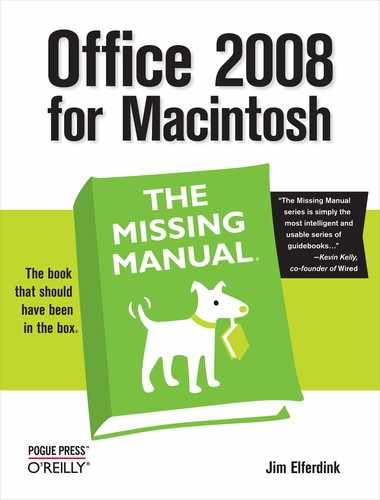- Office 2008 for Macintosh: The Missing Manual
- A Note Regarding Supplemental Files
- The Missing Credits
- Introduction
- I. Word
- 1. Basic Word Processing
- 2. Editing in Word
- 3. Formatting in Word
- 4. Styles, Page Layout, and Tables
- 5. Working Collaboratively
- 6. Working with Notebooks, Outlining, and Master Documents
- Notebook Layout View
- Outline View
- The Document Map
- Master Documents
- 7. Editing Long Documents
- Headers and Footers
- Citations
- Bibliographies
- Footnotes and Endnotes
- Line Numbers
- Templates
- AutoSummarize
- Fields
- Bookmarks
- Captions
- Cross-References
- Creating a Table of Contents
- Indexing
- Mail Merges
- Macros
- 8. Moving Beyond Text: Publishing Layout View
- 9. Word Meets Web
- II. Entourage
- 10. Email, Address Book, and Newsgroups
- The Big Picture
- Setting Up Entourage
- Sending and Receiving Mail
- Address Book
- Newsgroups
- 11. Calendar, Tasks, and the Project Center
- The Calendar
- Recording Events
- What to Do with an Appointment
- Saving Calendars as Web Pages
- Tasks and the To Do List
- My Day
- Office Reminders
- Categories
- Project Center
- Accessing Projects from Other Office Programs
- Notes
- Synchronization
- Multiple Identities
- Finding Messages
- Links
- Checking Your Spelling
- The Script Menu
- 10. Email, Address Book, and Newsgroups
- III. Excel
- 12. Basic Excel
- Spreadsheet Basics
- Formula Fundamentals
- Excel, the List Maker
- 13. Formatting and Charts
- 14. Formula and Database Magic
- 12. Basic Excel
- IV. PowerPoint
- 15. Planning and Creating Great Presentations
- 16. Building a PowerPoint Presentation
- 17. Polishing and Presenting in PowerPoint
- V. Office As a Whole
- 18. Saving Time with the Project Gallery and Toolbox
- 19. Making the Most of Graphics
- 20. Customizing Office
- VI. Appendixes
- A. Installation and Troubleshooting
- B. The Office Help System
- C. Office 2008, Menu by Menu
- Application Menu
- Entourage Menus
- File Menu
- Edit Menu
- Undo
- Redo
- Cut
- Copy
- Copy to Scrapbook
- Paste
- Paste From Scrapbook
- Paste Special
- Clear
- Select All
- Duplicate
- Delete
- To Do
- Categories
- Projects
- Share Item
- Do Not Share Item
- Get Properties
- Auto Text Cleanup
- Increase Font Size
- Decrease Font Size
- Add to (or Remove from) Favorites Bar
- Find
- Advanced Search
- Find Related Items
- View Menu
- Message Menu
- Resend
- Send Message Now
- Send Message Later
- Receive Entire Message
- Edit Message
- Reply
- Reply to All
- Reply to Sender
- Forward
- Forward as Attachment
- Redirect
- Mark as Read
- Mark as Unread
- Mark All as Read
- Mark as Junk
- Mark as Not Junk
- Block Sender
- Check Names
- Insert
- Remove Background Picture
- Signature
- Priority
- Security
- Add Attachments
- Save All Attachments
- Remove All Attachments
- Remove Unsafe Attachments
- After Sending, Move To
- Apply Rule
- Move To
- Add To Address Book
- Internet Headers
- Source
- Format Menu
- Tools Menu
- Window Menu
- Help Menu
- Scripts Menu
- Excel Menus
- File Menu
- Edit Menu
- View Menu
- Normal
- Page Layout
- Toolbox
- Formatting Palette
- Object Palette
- Formula Builder
- Scrapbook
- Reference Tools
- Compatibility Report
- Project Palette
- Elements Gallery
- Toolbars
- Customize Toolbars and Menus
- Ruler
- Formula Bar
- Status Bar
- Header and Footer
- Comments
- Custom Views
- Full Screen
- Zoom
- Sized with Window
- Chart Window
- Insert Menu
- Format Menu
- Tools Menu
- Data Menu
- Chart Menu
- Window Menu
- Help Menu
- PowerPoint Menus
- File Menu
- Edit Menu
- View Menu
- Normal, Slide Sorter, Notes Page, Presenter Tools, Slide Show
- Master
- Header and Footer
- Hide/Show Comments
- Grayscale
- Toolbox: Formatting Palette, Object Palette, Custom Animation, Scrapbook, Reference Tools, Compatibility Report, Project Palette
- Elements Gallery
- Toolbars
- Customize Toolbars and Menus
- Ruler
- Guides
- Zoom
- Insert Menu
- Format Menu
- Tools Menu
- Slide Show Menu
- Window Menu
- Help Menu
- Word Menus
- File Menu
- Edit Menu
- View Menu
- Draft, Web Layout, Outline, Print Layout, Notebook Layout, Publishing Layout
- Toolbox: Formatting Palette, Object Palette, Citations, Scrapbook, Reference Tools, Compatibility Report, Project Palette
- Elements Gallery
- Toolbars
- Customize Toolbars and Menus
- Navigation Pane
- Ruler
- Header and Footer
- Footnotes
- Markup
- Reveal Formatting
- Full Screen
- Zoom
- Insert Menu
- Format Menu
- Font Menu
- Tools Menu
- Table Menu
- Window Menu
- Work Menu
- Help Menu
- Index
- About the Author
- Colophon
- Copyright
The Edit menu gathers together all of Excel’s editing tools in one handy place. Many of these commands are similar to, but not identical to, those in other Office programs.
As in other programs, this command restores the last change you made; in Excel, you can undo (or redo) many steps, taking your spreadsheet all the way back to the way you found it. Keyboard shortcut: ⌘-Z.
When you’ve done something that Excel can do over and over again, you can do so just by selecting the Repeat command. If you’ve just used the Undo command, the Repeat menu item turns into Redo, which undoes the undo you just did. Keyboard shortcut: ⌘-Y.
Cuts or copies to the clipboard, or copies to the Office Scrapbook, the selected cell, cells, or object. Keyboard shortcut: ⌘-X, -C, and Shift-⌘-C.
Pastes what you’ve just copied to the clipboard or to the Office Scrapbook. Paste Special lets you exercise some control when pasting, by pulling up the Paste Special window, where you can apply formatting. It also lets you link or embed the clipboard contents. Keyboard shortcut: ⌘-V, Shift-⌘-V.
Pastes the clipboard contents into Excel as a hyperlink, either to a Web site or to a Word document. (Requires that you’d first copied an Internet address or some text out of a Word document.)
Fills the selected range of cells in the manner you specify in the Fill submenu. There are several different kinds of fills:
Down, Right, Up, Left. Fills the selected range of cells with the contents and formatting the first select cell, in the specified direction (see Tedium Savings 1: AutoComplete for a more patient discussion).
Across Sheets. If you have multiple sheets selected, this copies the selected range of cells across all of the selected worksheets in the same place as the original selection.
Series. Intelligently fills the selected range of cells using the contents of the first cell in the selected row or column as a pattern—useful for filling in a series of dates, for example.
Justify. Spreads the text in the leftmost cell across the selected row of cells.
The Clear menu empties out a cell or cells; although you might not know it, there are several ways to clear cells. Here are your choices:
All. Clears everything in the cell, including formatting, the cell’s contents, and any comments.
Formats. Clears just the cell’s formatting, leaving contents and comments alone.
Contents. Clears just the cell’s contents, leaving formatting and comments alone.
Comments. Clears any comments, leaving formatting and contents alone.
Deletes the selected cells or object from the sheet. If you’re deleting cells, Excel will ask you whether you want to shift cells up or to the left, or remove entire rows or columns.
Deletes the currently active sheet from the workbook. Be sure about it; you can’t undo this action.
Moves the selected sheet or sheets to a different location in the same workbook or another workbook. It opens the Move or Copy window, in which you can specify where you want to move the sheet and whether or not a copy is made.
Opens the Find panel that you can use to search for a string in formulas, values, or comments. Keyboard shortcut: ⌘-F.
Opens the Go To window, which you can use to go to a specific cell. By clicking the resulting Special button, you can also use it to select a specific type of cells, such as those containing formulas or constants.
Pulls up a window showing information about every link in the currently active document. If the document doesn’t have any links to other documents, this option is dimmed.
-
No Comment