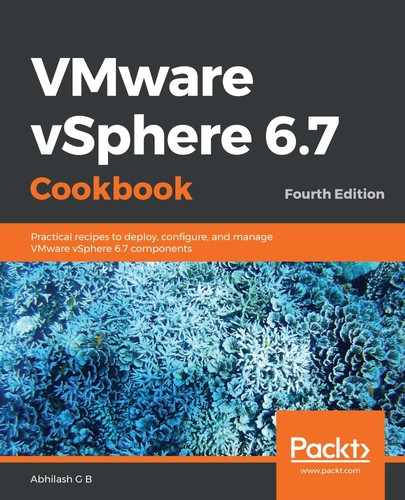The following procedure will guide you through the steps involved in creating a vDS:
- Connect to vCenter Server using the HTML5 client.
- Navigate to the Networking inventory view, right-click on the BK Datacenter, and then go to Distributed Switch | New Distributed Switch...:

Start New Distributed Switch wizard
- On the New Distributed Switch wizard, specify a Name for the vDS and click Next to continue:

- On the Select version screen, choose a version for the vDS. Note the version and its compatibility before you proceed. For instance, if the vDS is being created for a mixed data center environment with older versions of ESXi hosts, then you will need to choose a vDS version that's compatible with the oldest ESXi version:

- On the Configure settings screen, you can specify the Number of uplinks per host (the default is 4) and Network I/O Control (Enabled by default) and then choose to create or not create a Default port group and Port group name:

- On the Ready to complete screen, review the settings and click Finish:

- The Recent Tasks pane should show tasks that are related to creating the vDS, enabling NIOC, and creating the default dvPortGroup complete successfully:

This completes the process of creating a vDS.