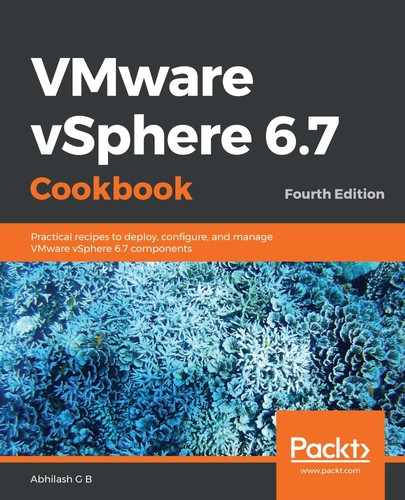The following steps will help you fetch the I/O statistics that correspond to a VM:
- Find the worldGroupID that corresponds to the VM. This is achieved by issuing the vscsiStats -l command:

Now, this can be a large list if you have a lot of VMs running on the host. If that is the case, then there are several ways to filter the list. One of them would be to send the output of the command to a file and then find the VM in it by using its display name.
- Once you have the VM's worldGroupID, the next step will be to fetch the statistics. The following command syntax can be used for this:
vscsiStats -s -w <worldGroupID of the virtual machine>
The following is an example of using the preceding command:
vscsiStats -s -w 2101474
This will start a collection against every disk (vmdk or rdm) associated with the VM. The collection will continue to run for 30 minutes from the time it was started, that is, unless you choose to stop it by using the vscsiStats –x command:
vscsiStats -x -w 2101474
The following screenshot shows an example of the commands being executed on an ESXi host:

This completes the process of collecting the I/O statistics of a virtual machine.