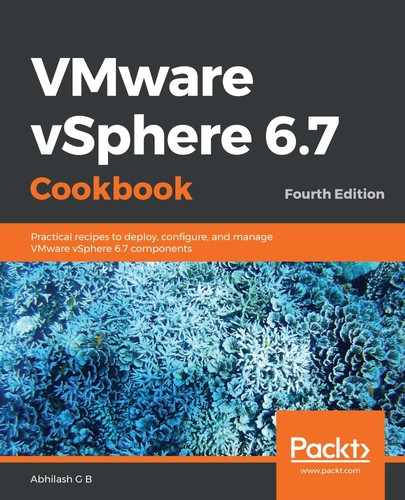The following steps will familiarize you with running esxtop and switching between different modes:
- Connect to the console of the ESXi host using any of the methods that were mentioned in the Getting ready section of this recipe.
- Once you are at the CLI, type un esxtop and hit Enter so that the tool brings up its interactive mode. The statistics view will default to CPU:

- You can cycle between different resource statistics modes using the following table:
|
Key |
Resource Statistics Mode (with a default set of columns) |
|
c |
CPU statistics |
|
m |
Memory statistics |
|
d |
Storage adapter statistics |
|
u |
Storage device(LUN) utilization statistics |
|
n |
Network utilization statistics |
|
v |
VM-specific storage statistics |
|
V |
VM-specific compute, network, and storage statistics |
|
i |
Interrupt vector information |
|
p |
CPU Power utilization statistics |
Although the keystrokes outlined in the preceding table allow you to switch between different modes, each mode can be further expanded and customized so that you can dive into a level of detail that you would need to understand its performance, as well as to troubleshoot issues.