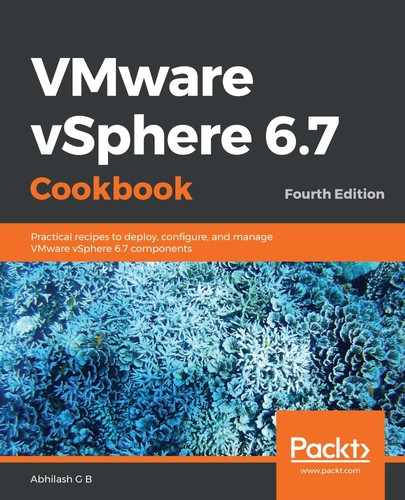The following steps will help you to configure the Remediation Settings:
- Connect to vCenter Server using the HTML5 client as an administrator.
- Use the left-hand pane or the inventory Menu to navigate to Update Manager.
- On the Update Manager screen, navigate to Settings | Remediation Settings | Hosts and click Edit:
- Specify what to do with the power state of the virtual machines on the host being remediated.
- Configure the number of times the enter maintenance mode operation will be attempted and the delay between each retry.
- Choose whether or not you wish to migrate powered-off and suspended VMs when the host is put into maintenance mode.
- Choose to allow the installation of additional software on auto-deployed hosts:

- (Optional) Navigate to Settings | Remediation Settings | VMs and click Edit and Configure VM Rollback. By default, the snapshots are not deleted. You can change this behavior by specifying the number of hours the snapshots should be kept before being deleted.
This completes the process of configuring Update Manager's Remediation Settings.