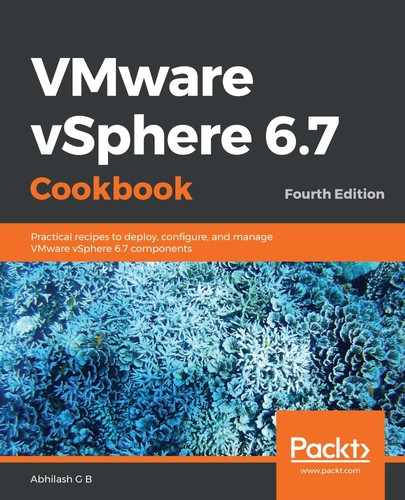The following procedure will help you to create a datastore cluster with SDRS enabled on it:
- Connect to vCenter Server using the HTML5 client and go to the storage inventory.
- Right-click on the datacenter object and go to Storage | New Datastore Cluster...:

Start New Datastore Cluster wizard.
- In the New Datastore Cluster wizard's Name and Location screen, specify a name for the datastore cluster, ensure that the Turn ON Storage DRS is selected, and click Next to continue:

- On the Storage DRS Automation screen, configure the desired automation levels. There are two automation levels:
- No Automation (Manual Mode)
- Fully Automated (this is the default mode)
You can also configure space, I/O balance, affinity rules' enforcement, storage/VM policy enforcement, and VM evacuation automation levels. By default, all of these parameters inherit the automation level configured on the cluster:

- On the Storage DRS Runtime Settings screen, specify whether or not the I/O metric is used for SDRS recommendations. The default threshold is 15 milliseconds. Also, specify the space utilization threshold based on a usage percentile (this is the default method) or a minimum amount of free space:

- On the Select Clusters and Hosts screen, choose the desired hosts and click Next to continue:

- On the Select Datastores screen, select all of the datastores to be included in the datastore cluster and click Next to continue:

- On the Ready to Complete screen, review the summary of the cluster configuration and click Finish:

- The Recent Tasks pane should show the related tasks complete successfully:

This completes the process of enabling Storage DRS on a datastore cluster.