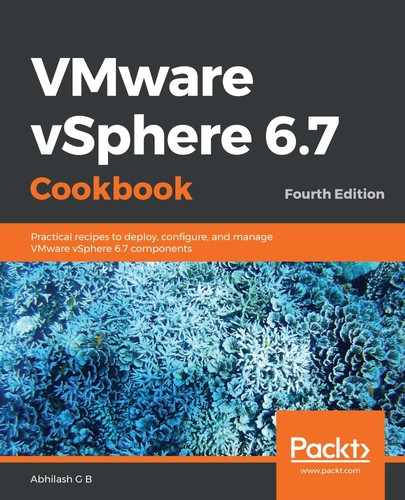The following procedure will help you compare two Image Profiles:
- Connect to the vCenter Server using the HTML5 client.
- Navigate to Menu | Auto Deploy.
- On the Auto Deploy screen, under the Software Depots tab, select the desired software depot.
- Go to the Image Profiles tab and select the desired Image Profile. Then, click COMPARE TO:

- On the Compare Image Profile window, click on CHANGE to select an Image Profile to compare it to:

- On the Select Image Profile window, choose a software depot, select the desired Image Profile, and click OK:

- The Compare Image Profile window will now highlight the differences (Upgraded, Downgraded, Additional, Missing, and Same) between the two selected Image Profiles. Once you're done, you can choose to CLOSE the window:

This completes the process of comparing two Image Profiles.