Odoo allows you to install a HR module that will allow you to track employee time and attendance. Timesheets are most useful when you have jobs that require you to account for employees' work hours and assign those hours to projects or customers. To utilize this feature, install the Timesheets application:

Once you have installed the Timesheets application, the menu bar will be expanded to include two new main menus called TimeSheets and Attendances. Currently, after installing the Timesheets application, Odoo just takes you to the standard Discuss menu, just as if you have logged in.
Click the Timesheets menu to pull up the application. If you are using the enterprise edition of Odoo, you will have an alternate method for creating a new timesheet.
To begin recording employee activities, click on My Timesheets and then click the Create button:

As you can see, we are presented with a form that allows you to enter the activities line by line. Each line has four required fields. The Date is filled in with the current date by default, and the User defaults to the current user in the system. You must then enter a Description and provide a Project to attach the activity to.
In Odoo 11, the Amount field is where you would put the actual dollar amount that you would bill for the task. The Quantity field is where you specify the number of hours related to the task.
A project is how Odoo ties the duration of the activity to the appropriate accounting entries. We will learn more about projects in the next chapter on project management.
For now, we will simply create a project to attach the activity to:
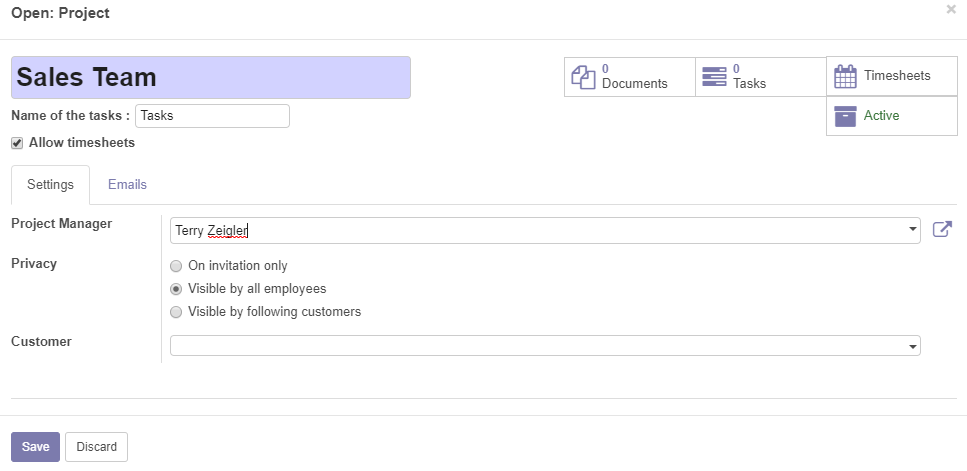
One thing you will notice is that you can assign a customer to the project as well. This can then allow you to more directly invoice customers based on a given project or activity. We are going to leave this blank for now and consider this an internal project that we need to track the time for.
After you save the project and timesheet, you can come back to the main Kanban view to see your new timesheet displayed. In the screenshot that follows, you can see the timesheet we created for the Sales Team as well as another timesheet for a Sales Meeting. As you can see, both timesheets are tied to the Sales Team project:

