Providing a billing address and shipping address is an essential part of the checkout process. Odoo, by default, assumes that the shipping address is the same as the billing address:

In Odoo 11, all of the fields on this form (in bold) are required except for the Zip Code and Street 2 fields.
After clicking Next→, you will be prompted to verify your address information, as shown in the following screenshot:
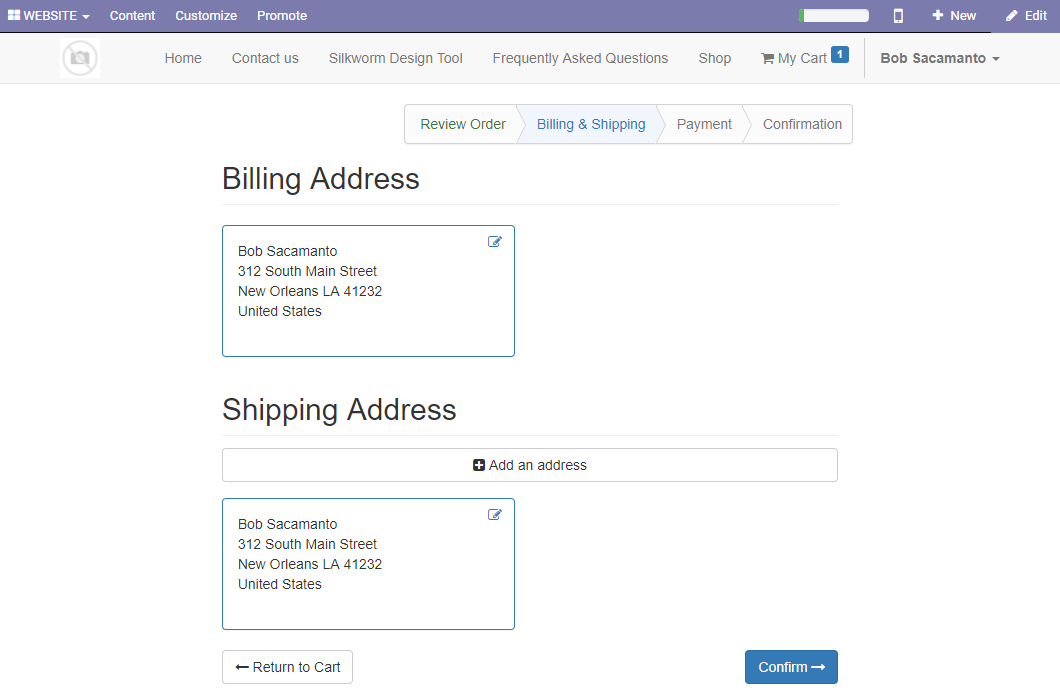
Here, you are presented with both the Billing Address and Shipping Address fields, which will both be the same initially. If you use the small icon in the upper-right corner of the address box to edit the address, those edits will apply to both the billing and shipping address. To add an alternate shipping address that is different to their billing address, the customer will need to click Add an address.
As customers are using these forms, they are, for the most part, easy to understand. Furthermore, Odoo automatically creates the customer record. All the work is done by the customer! It is important, however, for you familiarize yourself with the checkout process, as it is up to your company to make sure it works as you wish. Depending on your sales volume and the nature of your business, it may be necessary to customize the checkout process to maximize your sales.
Once a user clicks Confirm, the status onscreen changes to Payment, and they are taken to a page titled Confirm Order. By default, Odoo installs Wire Transfer as the one and only method of payment:

Now that we have reached this point, the remainder of the process is just like any other e-commerce system. You will notice, however, that the only payment method that is available is a Wire Transfer. Next, we will see how we can add PayPal as a payment processor.
