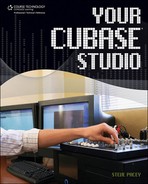Wrapping Up After a Pro Recording Session
If the band is well-rehearsed and the recording engineer has been at the top of his or her game, by the end of the day, you should have at least one great take. Feel free to keep as many takes as you want—hard drive space is cheap compared with studio time. You never know when those extra tracks can come in handy. Remember that getting the best sound in the studio is half the battle, so make sure to allow plenty of time for the engineers to work their magic. In a perfect world, a band could record several songs in one day. In the real world, you should take as long as you need to get each track right before moving on. You don’t want any regrets after you’ve left the studio.
You shouldn’t try to mix a track the same day you recorded it. By the end of a tracking day, everyone will be too burnt out to make good mixing decisions. You should dedicate at least one full day to mixing each track you record.
If your band didn’t record any overdubs in the studio, chances are that every track will be left uncut. All tracks should also have the same start and end times. Figure 7.24 shows how the end of a live session should look. See Figure 7.25 for how it should not look. The reason you want to leave all your tracks unedited and with the same start and ends times is to make the task of realigning the tracks easier when you import them into Cubase.
Figure 7.24. The way a live tracking session should appear before exporting (saving) the tracks.

The most important thing is that all tracks have the same start and end times during exporting. The track should start at least two measures before the song (including the count-in) and end two measures after the song ends (so you can make sure there aren’t any sustained notes that get cut off). When you reimport the tracks into Cubase, they should look exactly like Figure 7.24.
If the engineer has used any effects plug-ins during the session, the effects should be rendered and saved as another track. This way you have the unaffected track as well as the affected track to work with. Most likely, you will not have the same software plug-ins that the pro studio has, so you should definitely make sure you capture the effect in its own audio track before leaving the studio. However the engineer finalizes the export, you should always get a copy of the entire project folder in the format (Pro Tools, Nuendo, etc.) the engineer used, just in case you decide to come back to the studio or use a similar studio.
Cubase, Pro Tools, Nuendo, and many other DAWs share the ability to import and export a type of file called an OMF file. This is a standardized file that can be used to save edit locations, start and end times, effect settings, pan settings, and more. You should always get an OMF file of the session you are working on. There is some confusion regarding OMF files. For instance, an OMF file cannot create an effect plug-in that you do not have on your system. It can capture effect settings, but if you do not own the plug-in, the settings will do you no good whatsoever. Even though an OMF file is a standardized file, a lot of problems can come up when you’re transferring OMF files between incompatible systems.
To make things foolproof, you can have the engineer export each track separately as its own file. The export process usually goes fast, and most of the time you won’t be recording more than 24 tracks. Make sure that the engineer has labeled each track upon export and has also labeled the tracks for the OMF file before exporting. Knowing that one track is the snare drum track, and another is the piano track will save you a lot of time down the road (especially if you’re dealing with a lot of tracks)!
Make note of any special equipment used in the session. By keeping these notes with your recording, you’ll always have a reference for how you got a certain sound. Also, keep the engineer’s name and contact information handy in case you need to get in touch. Studio numbers are usually pretty easy to find, but engineers frequently move from place to place.
Last but not least, if you have your computer with you, try loading everything back into your computer before you leave the studio. You can try importing each track one at a time into Cubase by using the preexisting song—if you had prerecorded tracks—or creating a new song and selecting Import (from the File menu), then selecting Audio File and locating the saved file from your hard drive. The audio file will be imported to the cursor’s location on the selected track. By adjusting your cursor and track selection, you should be able to rebuild your mix (apart from volume and pan settings). You can also try importing the OMF file from the same menu and loading the audio files from the appropriate directory. This process is usually more automated and faster, if it works.
Use this same process if you decide to take the edits and mix that you’ve done in your home Cubase studio to a pro studio for a professional mixdown. For more on editing and mixing, check out the next two chapters.