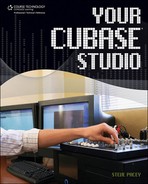Using Real-Time Effects
Unfortunately I can’t go into detail on each effects plug-in that comes with Cubase. I will, however, demonstrate how to use at least one effect so you can apply the same process to all the other plug-ins available.
There are two ways to use a plug-in effect: as an insert effect and as a send effect. Insert effects are used on individual tracks, whereas send effects are used on multiple tracks at once. If you have one vocal track that requires its own reverb, an insert effect would be the proper type to use. If you have several drum tracks that want to share the same reverb, a send effect should be your choice.
To create a send effect, open the VST Connections window from the Devices menu and select the Group/FX tab. Next, click on Add FX. An Add Fx Channel Track window will appear (see Figure 9.25). Use the drop-down menu on the Effect Type field to select the effect for which you would like to create a send. Once the effect has been selected, you can close VST Connections window and select the e button on the track you would like to send to that particular effects channel. Once the VST Audio Channel Settings window has appeared, click in the first send’s name field. The effect you have selected in the VST Connections window should appear within this field (see Figure 9.26). Choose the effect and make the setting adjustments necessary for the effect you are using. Alternatively, you can create the same send effect by selecting Add FX Track from the Project menu.
Figure 9.25. The Add Fx Channel Track window within the VST Connections window.

Figure 9.26. Sending the audio channel to the existing send effect.

When you have finished with this track, select the same send for the other necessary audio tracks. Since all the tracks are sharing the same effect, one setting on the effects plug-in will affect all the tracks. Using a send effect can save processing power, but if that’s the only reason you’re using it, you should know that there are other ways to save processing power. (I will touch on this a little later.)
An insert effect is much easier to select. First click the e button on the track you wish to process, and when the VST Audio Channel Settings window opens, select the effect you need by clicking in the name field under the insert effects, located on the left side (see Figure 9.27).
Whether you decide to use an insert effect or a send effect, once the effect has been loaded into the VST Audio Channel Settings window, you can access and modify the effect by clicking the e button located by the Effect Type field.