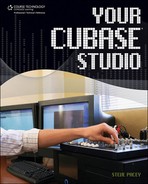The Glue Tool
The Glue tool goes hand in hand with the Split tool but works in the opposite way. This tool enables you to join two separate objects. When you select the Glue tool’s button, the pointer becomes a small glue bottle. Position the glue bottle over the note or the part preceding the object you wish to join and click the mouse one time. The two objects will be “glued together” to form one longer part or note.
Note
Be careful of overclicking when using the Glue tool. Each click of the Glue tool will “glue” the object you’re on to the following note. Too many clicks could lead to a messy, gooey blob, and nobody wants that.
The Glue tool can be used to glue multiple objects, as well, in a way similar to using the OST to select multiple objects. Even if there is a space between the object you’re selecting and the object to the right, the Glue tool will fill the gap as it connects the two objects into one longer, seamless object. Be careful when glueing multiple notes together. Sometimes the move can result in notes getting stuck where they don’t belong.