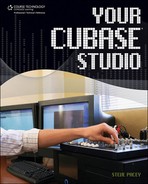Recording Quality versus System Efficiency
Like latency adjustments, your recording quality setting should take into account not only how good you need your project to sound, but also your system’s limitations. Two things come to mind: sampling frequency and bit depth. The higher either number is, the better the quality is. Figure 1.10 shows how bit depth and sampling frequency affect a sound wave.
Figure 1.10. A sound wave that has been digitally processed.

To break this down in audio layman’s terms, the greater the bit depth, the greater the headroom and bandwidth, the greater the sampling frequency, and the more accurate the replication of the sound wave. Think of a sample as a frame in a filmstrip and the number of frames that go by in one second as the frequency rate of those samples (30 frames per second is pretty standard). A sample rate of 16 bits at 44.1 kHz (the CD-quality standard) means 44,100 samples per second at a maximum of 16-bit depth. As I mentioned before, one minute of stereo audio at this quality uses about 15 MB of space on a hard drive. Most pro sound cards can record at a bit depth of 24 bits, which is becoming more of a standard. Changing the bit depth alone will dramatically increase the size of an audio file (e.g., a stereo 24-bit file recorded at 44.1 kHz equals more than 26 MB). As you can probably guess, the file size of a stereo 24–bit, 96 kHz track is going to be high (around 35 MB). Twenty-four tracks of stereo files, each more than three minutes with these same settings, come to 2.46 GB of audio. Maybe that doesn’t sound like a tremendous number, but when you start adding everything up, it can quickly eat up hard-drive space and create a greater burden on your CPU, and the transfer rate of your hard drive may become more of a concern.
In your sound card’s control panel, you should be able to find the controls you’ll need to adjust the sampling frequency. Another way to adjust the sample rate and also the bit depth (record format) of the audio tracks you record is through the Project Setup window, which you access by selecting Project Setup from the Project menu (see Figure 1.11).
Figure 1.11. The Project Setup window as shown in Cubase 4.

Note
Keep in mind that different versions of Cubase may vary when it comes to setting up a project’s bit depth. The important thing to remember is that this is something you change within a Cubase project setup and not from your sound card’s control panel.
The Project Setup window is the main place to make changes to the overall sound quality of your project. From here, you can toggle your bit depth to 16 bit, 24 bit, or 32-bit floating point.
Note
32 bit floating point is not 100-percent 32 bit, but it captures a bit depth of up to 25 bits flawlessly and can increase the sound quality even more than 24-bit recording. Even though your sound card may only support 24-bit recording, 32–bit floating point will add an even greater dimension to your internal audio processes.
You can change your bit depth (record format) while you’re working on your project, but if you try to change your sampling frequency, it will ask if you would like to convert the sampling frequency of the other files you have created in the project. It prompts you to convert the sample rates of the previously recorded files because if you try playing back a file that was recorded at a higher sample rate on a lower sample rate setting, the file will sound as if it is playing back at a lower speed and pitch. You get the opposite effect when you play a track recorded with a lower sample rate with a higher sample rate setting. This is because even though the rate has changed, you still have the same number of samples; they just get moved closer together or spread farther apart.
Note
When changing bit depth and sample rate, it’s usually a better idea to “downsize” (go from high to low) than to upgrade to a higher level when you’re converting tracks within your project. When it’s time for mixing and mastering, using a higher bit depth and sampling frequency is always better.