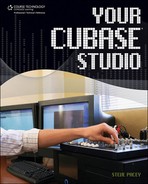Using MIDI Sliders, Buttons, and Knobs with Cubase
Apart from using MIDI instruments, you can also use other MIDI devices while working with Cubase. As mentioned in Chapter 2, there are a few devices that offer mixing control surfaces, such as the Mackie HUI. These types of devices are referred to by Cubase as remote-control devices.
Setting up a remote-control device is usually accomplished from the Device Setup window (found by clicking Device Setup in the Devices menu). By clicking on the plus sign (on the top-left side of the window), a drop-down menu appears with several available remote-control devices (see Figure 4.25). As long as you are using a remote control that’s listed in Cubase, you’re ready to start using your device. If your remote-control device is not listed in the menu, then technically Steinberg does not support it, but you can set it up via the Generic Remote setup screen (see Figure 4.26). Manufacturers such as M-Audio usually provide remote device maps that you can import via the Generic Remote setup screen’s Import function. (This includes MIDI keyboards that have MIDI sliders, buttons, and knobs on them.) You can also import what’s called a mixer map (a MIX file) or a MIDI device (an XML file) from the MIDI Device Manager (see Figure 4.27), which is accessible from the Device menu. If you have this option, I highly recommend it. Otherwise you will have to manually create the map you need, and this is not one of Cubase’s more user-friendly panels.
Figure 4.25. The Device Setup window with the available remote-control devices displayed.

You can find details on how to configure your remote-control device by opening the Help menu and selecting Documentation and then Remote Control Devices. Even though it’s not quite a plug-and-play-type procedure, this guide is pretty good at walking you through the process.
Recording MIDI from a remote-control device is handled slightly differently than from a MIDI instrument. Usually, a remote-control device is recorded using write automation, which is symbolized by a box containing a W within the internal mixer’s channels, tracks, VST instruments, and effects. When the W (write) button is selected, Cubase is writing every move you input for that particular function. In order to hear what you’ve input, you activate the R (read) button to play back the moves you have written. In order to write automation while you are listening to automation you’ve already written (reading automation), you need to have both the R and W buttons activated (see Figure 4.28). Once you have finished writing automation, it’s important to disable the W button so that you don’t continue to rewrite your automation. Working with automation can get a little messy if you aren’t careful and takes some practice to get the right result.
Figure 4.28. The R (read) and W (write) automation buttons.

As I mentioned in Chapter 2, remote-control surfaces are great for those who like the classic feel of sliders, knobs, and buttons, but you should also remember that these same moves can all be performed using a mouse and the Cubase GUI (graphical user interface). Even though I will not go over writing automation in depth, I will demonstrate ways in which you can automate Cubase with only your mouse and the GUI in Chapter 9.