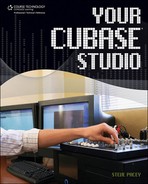Prepare to Snap
Before you edit any part in Cubase, it’s always a good idea to set and activate your Snap function. To do so, you first have to decide what increment you would like to work in. In the Project window, you have three choices (see Figure 8.12): Bar, Beat, or Use Quantize. In the Key Editor or Drum Editor, you simply use the quantize display to make your snap setting. Remember that if you need to work in smaller increments than the snap setting will allow, you can always deactivate the Snap function. A simple way to activate/deactivate the Snap function is by using the J key on your computer’s keyboard.
Figure 8.12. Choosing the snap setting in the Project window.

Because editing is usually done on a much larger scale in the Project window, snapping to either a bar or beat can come in quite handy. When the Snap function is set to a bar or beat and you use, for example, the Split tool to split a part, the split will occur only on a bar or beat. When you move a part, it can be positioned only on a bar or beat. If you need to move a part or note in finer increments, you can always select Use Quantize and then select a setting from the quantize display.
If you are unhappy with any edit or move that you make while you are snapping, remember that you can undo any move or edit by selecting Undo from the Edit menu.