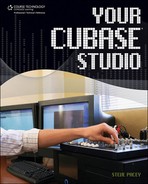Setting Up Your Monitors
Even if you are lucky enough to own a pair of the best-sounding monitors on the planet, if you don’t have your monitors set up properly, you may as well be mixing on PC speakers.
Let’s talk about speaker placement of what’s known as near-field monitors. Most projects are mixed using near-field monitors. By using a good near-field monitor setup, you should be able to get a really good idea of what your mix will sound like in most other environments. Near-field monitors are the monitors you usually see in studios just over a console at the engineer’s head level. For a Cubase studio, these monitors would probably be located at the same level as your computer monitors (head level), except on each side of your computer desk. Using speakers next to monitors used to be a major problem because speakers are huge magnets. Now that it’s a more common practice, most manufacturers are producing speakers with magnetically shielded cabinets. Since we’re also seeing more LCD flat-panel monitors as opposed to CRT (cathode-ray tube) ones, there’s even less of a problem. However, if you insist on using an older pair of speakers or a CRT monitor, beware that you could have major computer-monitor issues.
Note
Since speakers do contain large magnets, you should try to keep your hard drives, tapes, and other magnetically sensitive objects as far away from your speakers as possible whether your speakers are magnetically shielded or not. Putting a magnet next to a hard drive could erase its contents.
When you’re mixing in a small room, most of the time you don’t have a lot of options for speaker placement. You need room in front of your desk to sit, and if you have a small room, there may not be much space behind your desk. Most people judge speakers by the way they sound when they’re in front of them, but what a lot of people forget is that sound resonates throughout a speaker cabinet, and a lot of signal is moving from the back, sides, top, and bottom. The signals you normally have to worry about traveling from the back of the speaker are bass frequencies. If you have a speaker sitting right next to a wall, bass frequencies will most likely escape from the back of your speaker and resonate through the walls of your room. You may think this makes the speakers sound huge, but it’s usually not a desirable effect. Your studio space was most likely not tuned by an acoustical engineer, so chances are it’s going to create more problems with the coloration of your sound than you would like and you will not be able to get the best mix possible. Sticking some egg cartons behind your speakers will not resolve this issue. I will go over this and a few other acoustic solutions in Chapter 3, “Before You Record....”
As I previously mentioned, speakers resonate from all sides. This means that anything physically touching a speaker is going to resonate as well. Speakers have to be mounted somewhere, and mounting a speaker so that it doesn’t resonate everything around it can be extremely tricky. Wall mounts are the worst choice you can make for mounting speakers because, as I mentioned before, the entire wall will become a part of your speaker cabinet. Sometimes speakers can be mounted on a pole stand. If the speaker was designed for this, this is a good option because the surface of the speaker where it connects to the pole is very small in comparison to a large shelf that may be attached or touching other objects. The key is to have the speaker rest on a surface that does not vibrate. Vibrations can often be handled by setting a speaker on a thick piece of polyurethane foam. There are manufacturers who make specially designed speaker pads, but even something as simple as putting a mouse pad under a speaker can help kill some vibrations. I have heard of people chaining their speakers to a beam in the ceiling. The idea is to contact the least amount of surface area and prevent the speaker from vibrating whatever it touches. Doing this will allow you to hear what the speaker’s outputting and will eliminate your desk rattling every time a low–frequency note plays.
Compared to the woofers on your speakers, tweeters are usually pretty directional.
Note
Woofers are speakers that handle the low frequencies, and tweeters handle the high frequencies.
There are various opinions on which direction (angle) tweeters should point. I’m a big believer in angling your speakers to a center point (which is where the engineer’s head should be when mixing). See Figure 2.13.
Figure 2.13. Angling near-field monitors toward a center point.

The shortest distance between two points is a straight line, and if a tweeter is pointed perpendicular to a wall, the sound will hit the wall and reflect directly back into the speaker. You always need to imagine the flow of a signal even as it flows from a speaker cabinet. If you have the speakers angled toward the center, for example, they will most likely hit the corner of a room at an angle and reflect to hit the other side of the corner. By the time the signal returns to the speaker, that reflection has already been diffused to a certain degree. I will discuss diffusion in greater detail in Chapter 3.
There are various ways to connect your speakers to your sound card. The easiest way is with analog or digital connections. If you can connect your speakers digitally, you should. Using a digital connection will create much less color in your sound than using an analog connection with digital reference monitors. In order to make a digital connection, you need to have a digital output on your sound card (which most sound cards have), and you need to have a digital input on your speakers. Finding monitors with digital inputs is not as easy as finding monitors with analog inputs. All monitors have analog inputs because speakers produce analog waveforms. Analog vs. digital should not be your deciding factor when choosing a monitor system. The best speakers in the world do not have digital inputs. When using analog speaker inputs, you should keep in mind that the cable from the sound card to the amplified speaker plays an important role. Usually, when it comes to cables, the thicker the gauge, the better your sound quality will be. That 200-foot-long speaker cable from Radio Shack may be good for a home stereo system, but if you’re serious about recording, you should explore other options. Monster and Mogami are names that come to mind for quality speaker cable. Westlake Audio makes a speaker cable that looks like a pair of heavy-duty jumper cables and costs around $600 for a pair! The Westlake Audio cable is probably overkill for your studio, but using quality cables will definitely make a difference in the sound of your monitors.
To get the best sound quality, you should direct the audio signal straight out of your audio interface into your monitors through a high-quality cable, but running the signal to a headphone amplifier that can also be used as a volume control (such as the PreSonus HP4 mentioned earlier) definitely has its benefits. The first benefit is, of course, having several headphone outputs. Having a volume control for your speakers is also a big plus. When using DAWs, you often get a loud audio pop when a system boots up. If your monitors are on when this happens, this startup pop can actually damage your speakers. If you have a volume knob, you can turn down your volume during startup to avoid this studio disaster. Also, even though you can control your volume in Cubase, sometimes it’s easier and even necessary to adjust the level of the speakers themselves. The important thing to remember is that anything you put between your computer and your speakers can color the sound of your audio. You should be careful when doing this and possibly try setting up your system with and without these items to check the accuracy of the equipment in the signal path and make sure everything is working correctly.