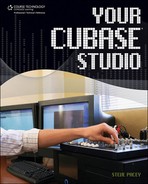Recording Multiple Vocal Takes
As much as some vocalists would love to be considered “one-take wonders,” the truth of the matter is that the perfect take is rarely captured from one recorded track in one pass. For a long time engineers mastered the art of something called punching in—replacing small mistakes during an otherwise perfect vocal performance. In Cubase you punch in by setting the location on the track for the punch in and using Record mode. Actually, since digital recording and editing have become so advanced in recent years, many engineers skip punching in altogether and just record another take that they can later edit as needed. This takes a great deal of pressure off both the engineers and the performers, saves time, and provides much better results for the final recording.
There are many ways to record multiple takes within Cubase, but the method I’m demonstrating in this chapter is the fastest and most painless way possible. First make sure that you have followed all of my previous walkthroughs. You should be set up so that you are registering the perfect sound and mix on one recording channel.
1. | Record your first vocal take by setting the left locator at the start of the vocal part and the right locator at the end. Click Record on the transport. If a metronome or count-in is required, refer to Chapter 4, “Recording MIDI,” for more details. |
2. | Select the recorded take by selecting the track you recorded to. From the Project menu, select Duplicate Track. |
3. | The track you have just recorded will be duplicated in its entirety. The fact that you have two of the same vocal take is not really relevant. What’s important is that you have two tracks with identical settings. The new track will be referred to as “Copy of...” (see Figure 5.24). |
4. | |
5. | |
6. | Now select Delete from the Edit menu, or press the Delete key or Backspace key on your computer keyboard (see Figure 5.26). Figure 5.26. The copied part has been deleted, and the new track is ready to record the next vocal take.

|
7. |
Note
To reduce these steps even further, you can duplicate the track before recording. This eliminates the need for deleting any parts that have been duplicated in the process.
Another way of working with multiple takes in Cubase is to record audio in stacked mode. This is very similar to the method I’ve outlined but can actually make the process more automated and streamlined. For more information on this, refer to the Cubase manual.