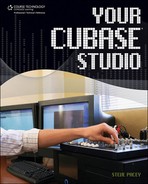Quantizing MIDI
Before we get into some serious editing with the tools you’ve just learned about, I’d like to discuss one of the fundamentals of editing MIDI: quantizing.
Note
The American Heritage Dictionary has this definition for the word quantize: “to limit the possible values of (a magnitude or quantity) to a discrete set of values by quantum mechanical rules.” In my words, it means defining the increment (in terms of beats) in which you would like your MIDI events to automatically be aligned to your magnetic musical grid. Keep in mind that in order to quantize, you must set your ruler to display time in bars and beats. Currently there is no other way to quantize in terms of time in Cubase.
Quantizing, simply put, is using Cubase to automatically reassign notes to what the program determines is the correct place in the bars and beats grid according to your preferred settings. This means that if your MIDI bass note falls slightly after beat 1, you can quantize the bass part so that the bass note falls exactly on beat one. Quantizing is a very useful tool for locking grooves together. The Quantize features in Cubase are extensive. It is helpful to know some rhythmic theory when working with quantization (for example, you need to know whether the bass player is playing 1/16 notes or 1/4 notes and whether they are played straight or played with a swing).
There are several ways to quantize a MIDI part in Cubase. The most common and easiest form of quantization is called over quantize. To over quantize a MIDI part in the Project window, use the OST to select the part you’d like to quantize, and then use your knowledge of rhythmic theory to determine the smallest increment of time used in the part (1/4 notes, 1/8 notes, 1/16 notes, etc.). Once you have determined the increment, select that increment’s setting from the quantize display on the toolbar (see Figure 8.6).
Figure 8.6. The quantize display.

Now with the correct setting, select Over Quantize from the MIDI menu at the top of the screen (see Figure 8.7). Your part will be automatically corrected so that the notes fall directly on the grid.
Figure 8.7. The Over Quantize function in the MIDI menu.

Once you have over quantized a part, you should play it back and listen to see if it sounds the way you intended. If it isn’t right, you can revert to the original part by undoing your quantize. To undo it, select Undo Quantize from the Edit menu (see Figure 8.8).
Figure 8.8. Undo your quantization to revert to the original, unquantized part.

You may want to experiment with another quantize setting. The quantize function can get very deep. Sometimes you may have parts that contain triplet feels and straight feels. Also, the parts may be played so poorly that quantizing puts the notes in the wrong place even if the settings are correct. Using the Quantize function is not always the best choice. Over quantizing can reduce the “human feel” of the track.
Some of the more complex types of quantizing involve using Cubase’s iterative quantize or creating your own quantize groove. I will not dive into them in this book. If you would like to learn more about editing MIDI and quantization in Cubase, please refer to my book MIDI Editing in Cubase. It goes over MIDI editing in great depth.
It is possible to quantize an audio recording, but doing so can be very tricky. Cubase quantizes audio files in a way similar to how REX files work. The program analyzes the waveform and decides where the beat is based on the peaks and dips in the recording. This process is called creating hitpoints. Once the hitpoints have been generated, you can then quantize the hitpoints to fall within the grid at the defined setting (see Figure 8.9).
By using hitpoints, you can also create a groove from an audio file that you can use to quantize your MIDI tracks. This means that if you have a groovy live drummer who sounds great but is consistently ahead of or behind certain beats, you can quantize your MIDI bass so that it falls exactly where the drum groove falls. I go over this in MIDI Editing in Cubase, and you can also find more information on working with hitpoints in the Cubase manual.