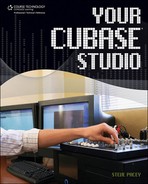Setting Up a VST Instrument’s Audio Output
The MIDI output that you set up in this walkthrough directed the MIDI signal from your MIDI controller to the VST instrument through Cubase. What we didn’t set up in the walkthrough was the audio output of the VST instrument. By default, Cubase automatically assigns a VST instrument to an audio output. In certain cases, you may want to make changes. As discussed in the previous chapter, if you can understand signal flow (how the signal moves from being a MIDI signal sent from a MIDI controller to the audio signal of a VST instrument), you will be better off, because when Steinberg decides to change the look of Cubase several years from now, you’ll know what to look for when you need it.
The Audio Out of the VST instrument can be found in multiple locations, and each can be useful depending on your needs. If you simply want to see the audio signal of the VST instrument, look in the particular VST instrument’s folder (in this example, Embracer), located in the main VST instrument’s folder within the track display (see Figure 4.4). From this instrument output track, you can control the audio as it leaves the VST instrument and enters Cubase’s “internal” mixer. You can mute, solo, or automate the volume of the VST instrument’s output before its audio signal is actually recorded as an audio file. I will go into more detail on this in Chapter 9, “Mixing It Down.”
To get an even closer look at where the VST instrument’s audio is going, click the e in the VST instrument’s audio output track. A window appears that includes not only an instrument audio output signal indicator but also a volume control, an EQ section, and a virtual effects rack where you can apply processing to the VST instrument’s audio output (see Figure 4.5). You should also be able to locate the main bus where the output signal is routed within Cubase. In most cases, Cubase’s default output for VST instruments will be the master bus (your main stereo output), but you can assign this output to another bus to group it with others and control multiple instruments’ outputs simultaneously without affecting the rest of a mix. Again, I will go over more on this scenario in Chapter 9. For now, as long as you can hear your VST instrument when you touch a key on your controller, you should be in good shape for the rest of this chapter.