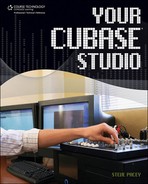Getting MIDI Signal from Your Controller to a MIDI Track
If you paid close attention to understanding MIDI signal flow as described in the previous section, you should be able to follow along with this example; and if things appear slightly different in the Cubase version you’re working with, you should be able to find what you need to make your proper connections.
Now that my Keystation 49e is set up properly within the MIDI Port Setup, I need to create a MIDI track in Cubase so that I have a final destination to output my MIDI signal. To create a MIDI track in any project, select the Project menu, select Add Track, Add Track again from the resulting submenu, and choose MIDI as the type of track you would like to create. Cubase may prompt you to enter how many MIDI tracks you would like to create. One track is sufficient for this exercise.
Select your newly created MIDI track, and then, from the toolbar (see Figure 2.7), select the View Inspector button. The Inspector should appear on the left side of your MIDI track display. Use Figure 2.7 and the Inspector to determine your MIDI In and MIDI Out setting for the selected MIDI track. If the MIDI device you wish to use is not already listed in the track’s MIDI In setting, click in the MIDI In setting to display a list of your available MIDI inputs (see Figure 2.8).
Figure 2.7. Using the Inspector to set the MIDI In and MIDI Out for the new MIDI track.

Figure 2.8. Finding the right MIDI In.

You may notice something called All MIDI In in Cubase. All MIDI In is the default selection of Cubase and simply means that all MIDI being received by Cubase will be received on that channel. This sort of opens up the MIDI floodgates so that any signal that’s trying to get in can get in. If you are working with multiple MIDI devices at once, this could create a problem. Otherwise, you can use this as an alternative to selecting a specific MIDI In as we are doing with the Keystation 49e in Figure 2.8.
Note
The wording on ins and outs can become very confusing sometimes. Even though the Keystation 49e (used in this example) reads “Keystation 49e In,” it is actually the MIDI output signal of the Keystation 49e’s connection to the MIDI input of Cubase. The MIDI signal is going in to Cubase, not to the Keystation 49e. Unfortunately, every manufacturer calls its MIDI ins and outs whatever it wants, and not everyone thinks alike. The good news is that if your MIDI ports are set up correctly, then when you select the MIDI device from Cubase’s MIDI Input drop-down list, only the MIDI outputs for your MIDI devices will appear.
Now that you have routed your MIDI device’s MIDI output to Cubase’s MIDI input for the selected track, you should get a reading on the selected track’s MIDI Input Signal meter and on the transport’s MIDI Input meter when you strike a key on the MIDI device, as shown in Figure 2.9.
Figure 2.9. A MIDI signal from the Keystation 49e is detected by the track’s MIDI Input Signal meter and the transport’s MIDI Input meter when a key is struck.

Just because you can now see a MIDI signal in Cubase does not mean that you will be able to hear a sound. The reason you aren’t hearing anything is you haven’t directed the MIDI signal to a MIDI sound source. You can record MIDI at this point, if you’d like, but this may be hard to do without monitoring what you’re playing, and even if you do record something, you will have to direct the sound to a MIDI sound source before you can hear what you’ve recorded.
I will go over recording MIDI and setting up VST instruments in much greater depth in Chapter 4.